Difference between revisions of "Spectacles"
From Optisoft
| (5 intermediate revisions by the same user not shown) | |||
| Line 1: | Line 1: | ||
| − | |||
__TOC__ | __TOC__ | ||
= Overview = | = Overview = | ||
| + | The Spectacles module allows you to create and manage spectacle dispenses in Optisoft.NET. | ||
<center>[[image:ModuleSpectacles2022.png|border|700px|Spectacles Module]]</center> | <center>[[image:ModuleSpectacles2022.png|border|700px|Spectacles Module]]</center> | ||
| Line 8: | Line 8: | ||
=Using the Spectacles Module= | =Using the Spectacles Module= | ||
==Creating a Spectacles Dispense== | ==Creating a Spectacles Dispense== | ||
| + | Find out how to create a Spectacles Dispense by clicking the link below. | ||
| + | |||
| + | [[Creating a Spectacles Dispense|Creating a Spectacles Dispense]] | ||
==Managing a Spectacles Dispense== | ==Managing a Spectacles Dispense== | ||
| Line 16: | Line 19: | ||
=Setting Up the Spectacles Module= | =Setting Up the Spectacles Module= | ||
| + | Some setup may be required before you can use the Spectacles module. | ||
| + | |||
| + | Most of the Maintenance in Optisoft.NET can be done on the fly, or through the Maintenance Tab located in the menu ribbon at the top of the screen. | ||
| + | |||
| + | [[Maintaining the Spectacles Module|Maintaining the Spectacles Module]] | ||
[[Optisoft.NET Help|Home]] | [[Optisoft.NET Help|Home]] | ||
Latest revision as of 15:36, 6 March 2023
Contents
[hide]Overview
The Spectacles module allows you to create and manage spectacle dispenses in Optisoft.NET.
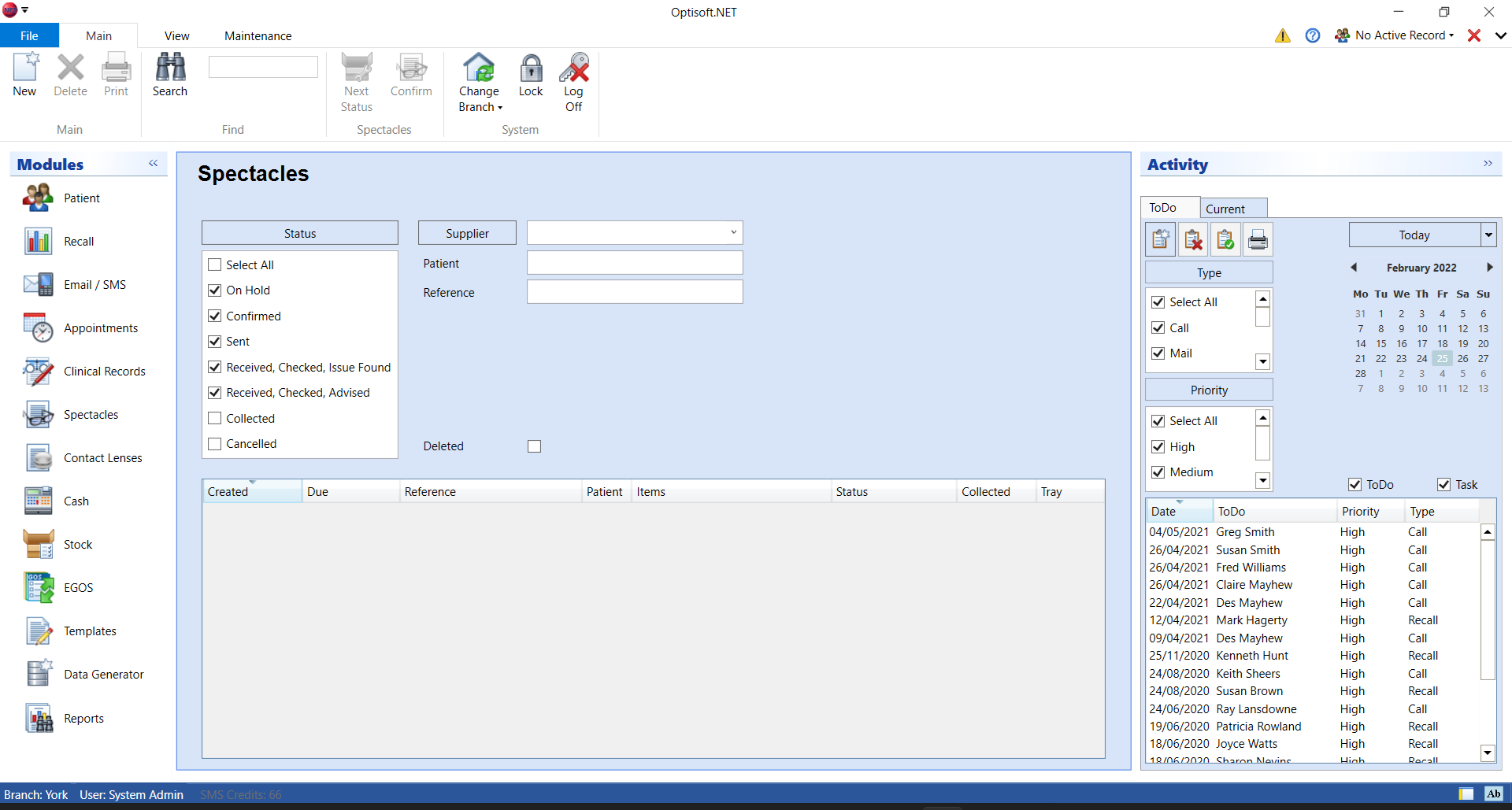
Using the Spectacles Module
Creating a Spectacles Dispense
Find out how to create a Spectacles Dispense by clicking the link below.
Creating a Spectacles Dispense
Managing a Spectacles Dispense
Keeping your Spectacles Dispenses up to date is an essential part of the Spectacles module. Click the link below to find out all the available options.
Managing a Spectacles Dispense
Setting Up the Spectacles Module
Some setup may be required before you can use the Spectacles module.
Most of the Maintenance in Optisoft.NET can be done on the fly, or through the Maintenance Tab located in the menu ribbon at the top of the screen.