Difference between revisions of "Activity Pane"
| (7 intermediate revisions by the same user not shown) | |||
| Line 1: | Line 1: | ||
| − | |||
| − | |||
| − | |||
| − | |||
=Overview= | =Overview= | ||
| − | |||
| − | |||
| − | |||
The Activity Pane consists of the Current and ToDo Tabs. | The Activity Pane consists of the Current and ToDo Tabs. | ||
They are designed to help you manage your patients whilst in your practice and any outstanding issues that need completing. | They are designed to help you manage your patients whilst in your practice and any outstanding issues that need completing. | ||
| + | <center>[[image:ActivityCurrent.png|border|400px]]</center> | ||
| + | |||
| + | =Using the Activity Pane= | ||
==Current Tab== | ==Current Tab== | ||
The Current Tab is designed to allow you to keep track of which patients are currently in your practice, by a means of moving them through a list of Stages, until you remove them from the list. | The Current Tab is designed to allow you to keep track of which patients are currently in your practice, by a means of moving them through a list of Stages, until you remove them from the list. | ||
| Line 16: | Line 12: | ||
To see how to do this click the link below. | To see how to do this click the link below. | ||
| − | [Using the Current Tab|Using the Current Tab] | + | [[Using the Current Tab|Using the Current Tab]] |
==ToDo Tab== | ==ToDo Tab== | ||
| Line 23: | Line 19: | ||
To see how to do this click the link below. | To see how to do this click the link below. | ||
| − | [Using the ToDo Tab|Using the ToDo Tab] | + | [[Using the ToDo Tab|Using the ToDo Tab]] |
| + | |||
| + | ==Appointments Tab== | ||
| + | The Appointment Tab will show you the next 2 future appointments for each diary. | ||
| + | |||
| + | You can manage the displayed appointments in the same way as the Appointment Module, by using the Right Click Menu. | ||
| + | |||
| + | To see how to do this click the link below. | ||
| + | |||
| + | [[Using the Appointments Tab|Using the Appointments Tab]] | ||
| + | |||
| + | ==Messenger Tab== | ||
| + | The Messenger Tab allows you to send instant messages to other users in your database. | ||
| + | |||
| + | To see how to use the Messenger tab click the link below. | ||
| + | |||
| + | [[Using the Messenger Tab|Using the Messenger Tab]] | ||
=Setting up the Activity Pane= | =Setting up the Activity Pane= | ||
To see how to setup the options within the Activity Pane, click the link below. | To see how to setup the options within the Activity Pane, click the link below. | ||
| − | [Setting up the Activity Pane|Setting up the Activity Pane] | + | [[Setting up the Activity Pane|Setting up the Activity Pane]] |
[[Optisoft.NET Help|Home]] | [[Optisoft.NET Help|Home]] | ||
Latest revision as of 12:14, 31 May 2023
Contents
Overview
The Activity Pane consists of the Current and ToDo Tabs.
They are designed to help you manage your patients whilst in your practice and any outstanding issues that need completing.
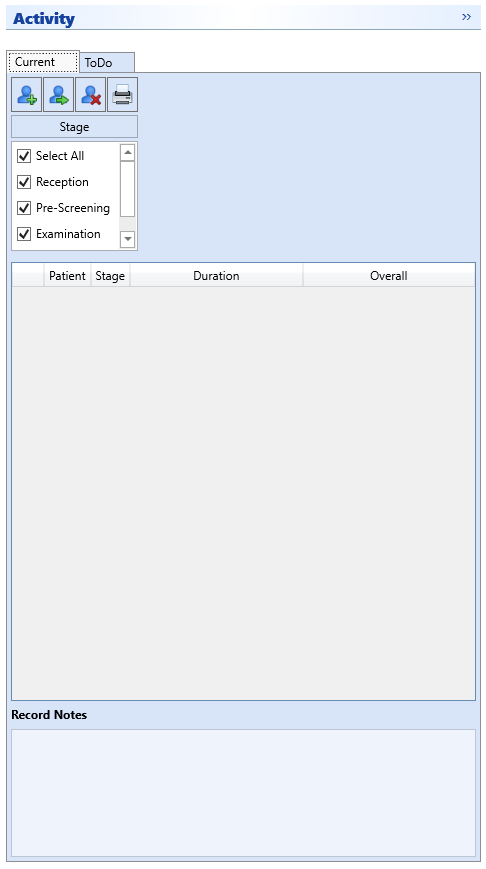
Using the Activity Pane
Current Tab
The Current Tab is designed to allow you to keep track of which patients are currently in your practice, by a means of moving them through a list of Stages, until you remove them from the list.
To see how to do this click the link below.
ToDo Tab
The ToDo Tab allows you to create ToDo's for patient records, or as a reminder of other outstanding issues (Task).
To see how to do this click the link below.
Appointments Tab
The Appointment Tab will show you the next 2 future appointments for each diary.
You can manage the displayed appointments in the same way as the Appointment Module, by using the Right Click Menu.
To see how to do this click the link below.
Messenger Tab
The Messenger Tab allows you to send instant messages to other users in your database.
To see how to use the Messenger tab click the link below.
Setting up the Activity Pane
To see how to setup the options within the Activity Pane, click the link below.