Difference between revisions of "Recall"
(→The Recall Graph) |
(→Using the Recall Module) |
||
| Line 16: | Line 16: | ||
The Graph has numerous filters so it can be easily manipulated to show you exact information about how and when you are recalling your patients. | The Graph has numerous filters so it can be easily manipulated to show you exact information about how and when you are recalling your patients. | ||
| − | == | + | ==The Run Tab== |
| + | The Run tab is where you process your recalls. | ||
==Recall History== | ==Recall History== | ||
| + | The History tab contains a comprehensive list of all the Recall Runs that you have processed through the Recall module. | ||
==Recall Enclosures== | ==Recall Enclosures== | ||
| + | Recall Enclosures allow you to attach additional literature or inserts into your Patient Recalls based on a set of criteria relevant your own needs. | ||
=Setting up the Recall Module= | =Setting up the Recall Module= | ||
Revision as of 10:36, 28 February 2017
Contents
[hide]This page is currently under construction
Overview
The recall module allows you to easily manage your correspondence with your customers.
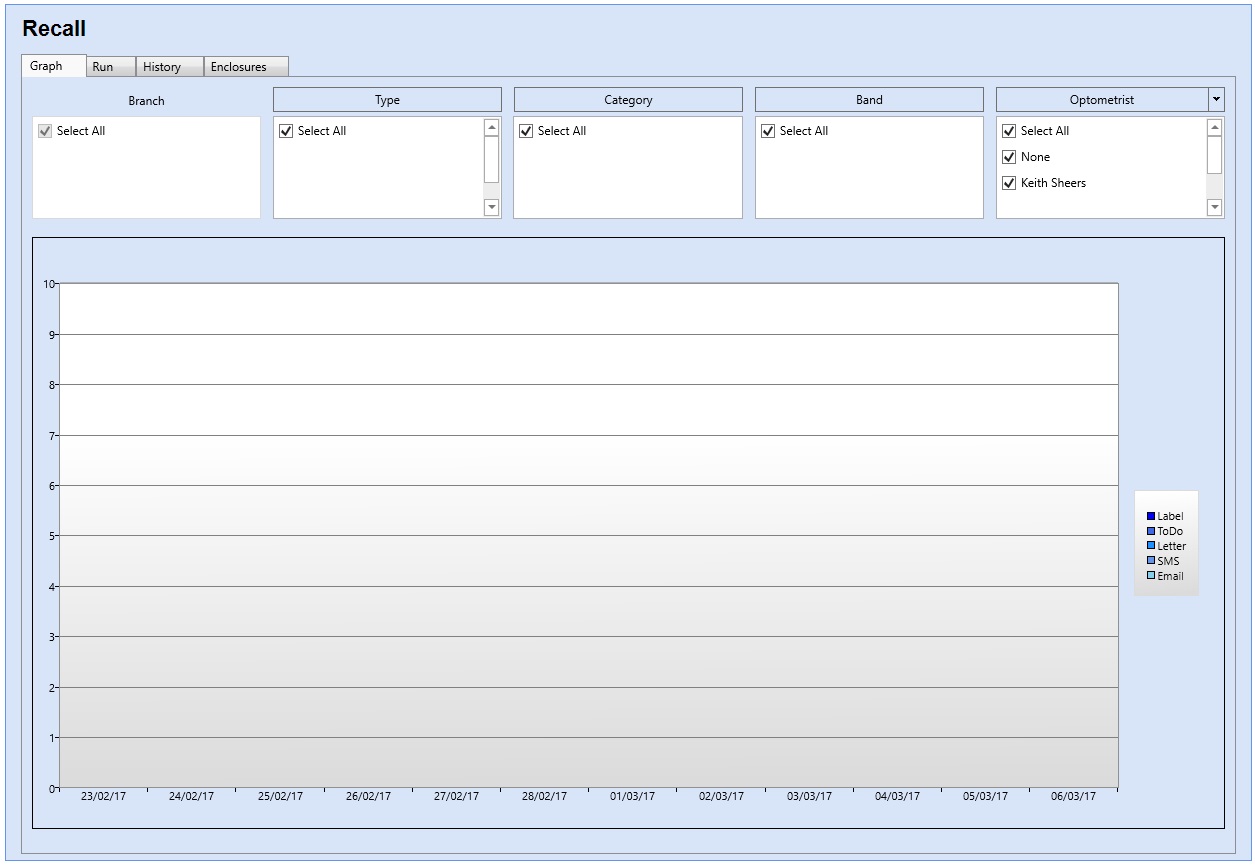
Optisoft.Net now features dedicated methods for sending Letters, Labels, Emails and SMS Messages as well as generating ToDos to help you retain your customers.
Using the Recall Module
The Recall Graph
The Recall Graph is designed to show you 12 periods of your up and coming recalls.
The Graph has numerous filters so it can be easily manipulated to show you exact information about how and when you are recalling your patients.
The Run Tab
The Run tab is where you process your recalls.
Recall History
The History tab contains a comprehensive list of all the Recall Runs that you have processed through the Recall module.
Recall Enclosures
Recall Enclosures allow you to attach additional literature or inserts into your Patient Recalls based on a set of criteria relevant your own needs.