Difference between revisions of "Appointments"
(→Using Find Next Appointment) |
|||
| Line 31: | Line 31: | ||
[[Batch Printing GOS Forms|Batch Printing GOS Forms]] | [[Batch Printing GOS Forms|Batch Printing GOS Forms]] | ||
| − | |||
| − | |||
| − | |||
| − | |||
| − | |||
| − | |||
=Setting up the Appointments Module= | =Setting up the Appointments Module= | ||
Revision as of 15:09, 14 November 2017
Contents
Overview
The appointment module is used to manage all aspects of appointment for your practice.
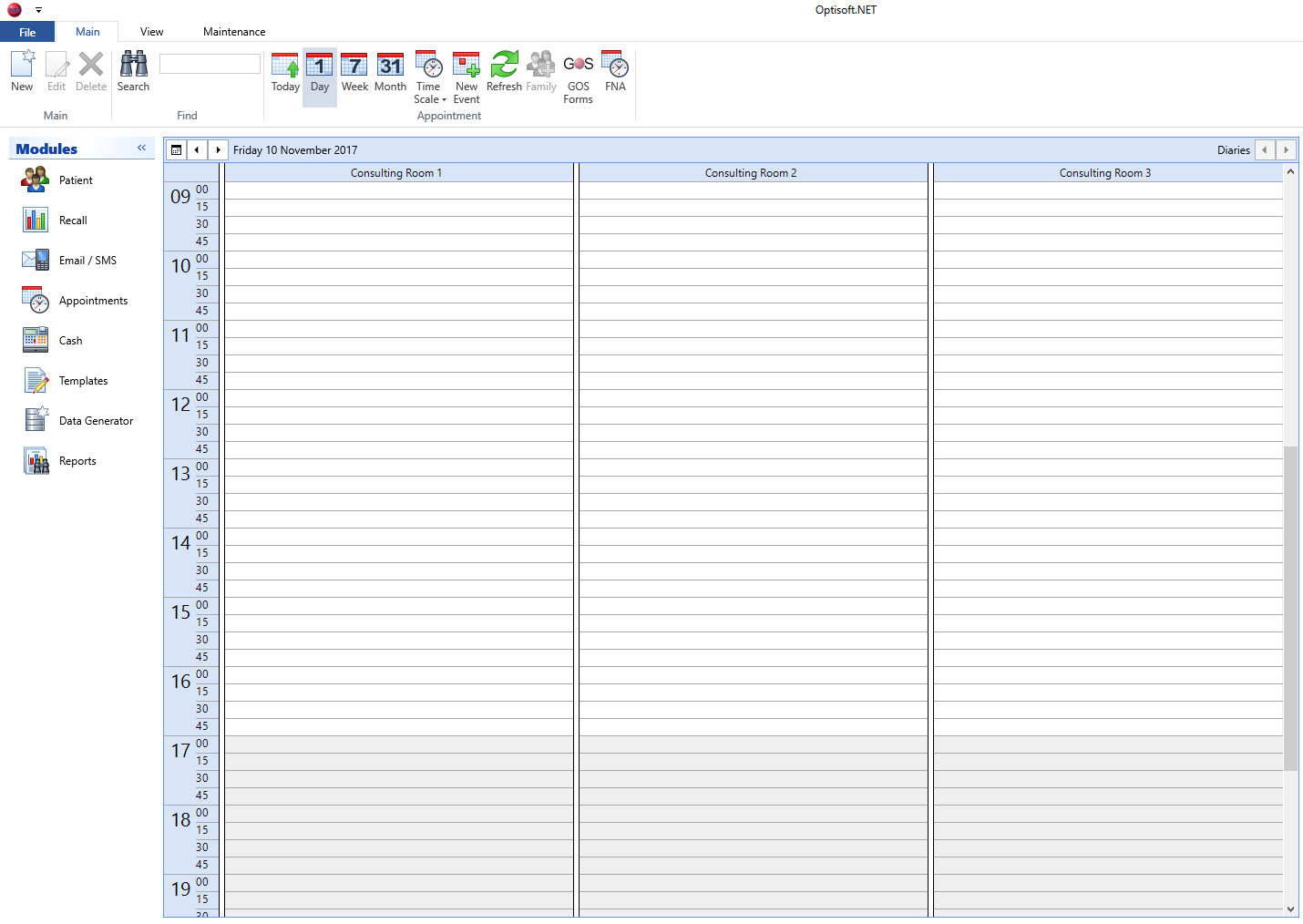
Using the Appointments Module
Booking an Appointment
Find out how to book an appointment by clicking the link below.
Moving an Appointment
There are 4 simple ways to move an appointment. Click the link below to find out how.
Managing an Appointment
Keeping your appointments up to date is an essential part of the Appointment module. Click the link below to find out all the available options.
Booking an Event
Find out how to book an event by clicking the link below.
Batch Printing GOS Forms
It is possible to batch print your GOD Forms using the appointments booked in the diary. Click below to find out how.
Setting up the Appointments Module
Before you can use the Appointments module, some setup will be required.
Most of the Maintenance in Optisoft.NET can be done on the fly, or through the Maintenance Tab located in the menu ribbon at the top of the screen.