Difference between revisions of "Ordering Template Methods"
From Optisoft
(Created page with "To order the Template Methods throughout the software, follow the below procedure: *Open the Templates Module. *Click on the Methods Maintenance button. *From the list of avai...") |
|||
| (3 intermediate revisions by the same user not shown) | |||
| Line 1: | Line 1: | ||
| + | <center>[[image:TemplateMethodMaintenance2022.png|border|1020px|Template Method Maintenance]]</center> | ||
| + | |||
To order the Template Methods throughout the software, follow the below procedure: | To order the Template Methods throughout the software, follow the below procedure: | ||
*Open the Templates Module. | *Open the Templates Module. | ||
*Click on the Methods Maintenance button. | *Click on the Methods Maintenance button. | ||
| − | *From the list of available Methods, single click one of them to | + | *From the list of available Methods, single click one of them to select it. |
*Use the Up and Down button to the right of the list, to order the Methods accordingly. | *Use the Up and Down button to the right of the list, to order the Methods accordingly. | ||
*Click Back when finished. | *Click Back when finished. | ||
| − | [[ | + | [[Templates|Back]] |
[[Optisoft.NET Help|Home]] | [[Optisoft.NET Help|Home]] | ||
Latest revision as of 15:20, 10 March 2022
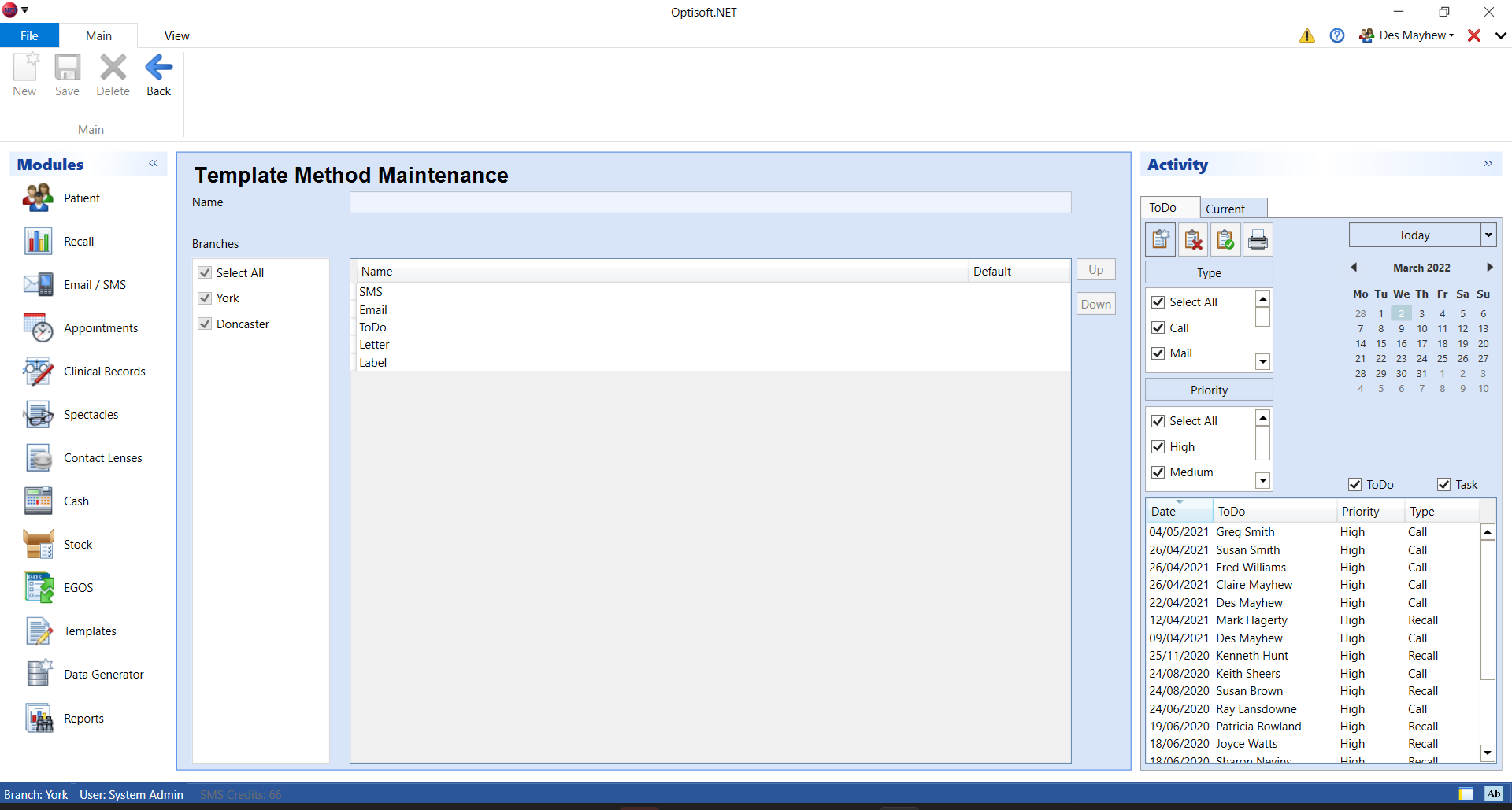
To order the Template Methods throughout the software, follow the below procedure:
- Open the Templates Module.
- Click on the Methods Maintenance button.
- From the list of available Methods, single click one of them to select it.
- Use the Up and Down button to the right of the list, to order the Methods accordingly.
- Click Back when finished.