Difference between revisions of "Maintaining the Spectacles Module"
From Optisoft
| Line 1: | Line 1: | ||
==Suppliers== | ==Suppliers== | ||
| − | ==Payment Types== | + | ==Creating Payment Types== |
| + | To create a Payment Type in the Cash Module, you need to do the following. | ||
| − | ==Payment Categories== | + | <center>[[image:PaymentType2022.png|border|700px]]</center> |
| + | |||
| + | *Go to the Cash Module. | ||
| + | *Click the Maintenance tab in the toolbar. | ||
| + | *Click Type in the Payment group. | ||
| + | *Enter a Payment Type Name. | ||
| + | *Choose a colour. | ||
| + | *Select a validation option. | ||
| + | *Select the appropriate choices from the Options list. | ||
| + | **Open Drawer - Will open the till drawer when this Payment Type is used in a transaction. | ||
| + | *Click Save or use the Auto Save feature. | ||
| + | |||
| + | ==Creating Payment Categories== | ||
| + | To create a Payment Category in the Cash Module, you need to do the following. | ||
| + | |||
| + | <center>[[image:PaymentCategory2022.png|border|700px]]</center> | ||
| + | |||
| + | *Go to the Cash Module. | ||
| + | *Click the Maintenance tab in the toolbar. | ||
| + | *Click Category in the Payment group. | ||
| + | *Choose a Payment Type for your Category | ||
| + | *Enter a Payment Category Name. | ||
| + | *Enter a Value if necessary. | ||
| + | *Choose a colour. | ||
| + | *Click Save or use the Auto Save feature. | ||
==Notification Categories== | ==Notification Categories== | ||
Revision as of 09:42, 9 March 2022
Contents
Suppliers
Creating Payment Types
To create a Payment Type in the Cash Module, you need to do the following.
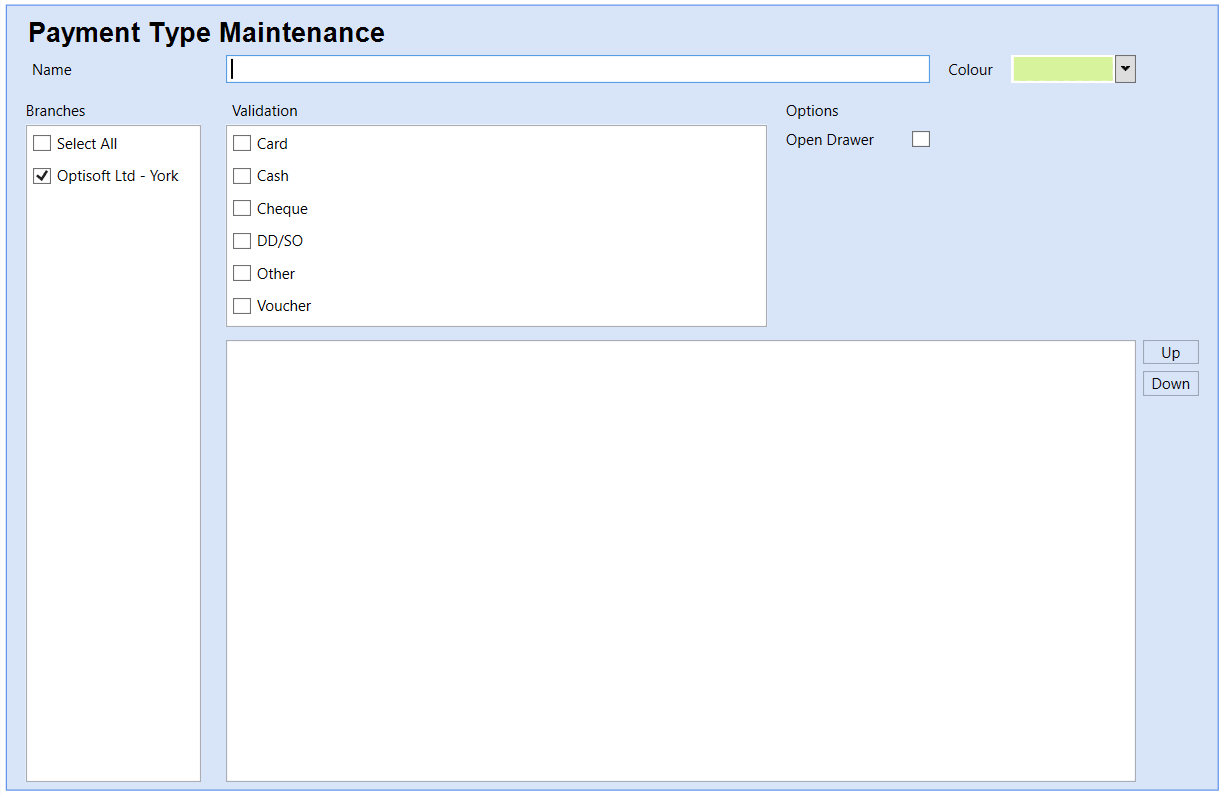
- Go to the Cash Module.
- Click the Maintenance tab in the toolbar.
- Click Type in the Payment group.
- Enter a Payment Type Name.
- Choose a colour.
- Select a validation option.
- Select the appropriate choices from the Options list.
- Open Drawer - Will open the till drawer when this Payment Type is used in a transaction.
- Click Save or use the Auto Save feature.
Creating Payment Categories
To create a Payment Category in the Cash Module, you need to do the following.
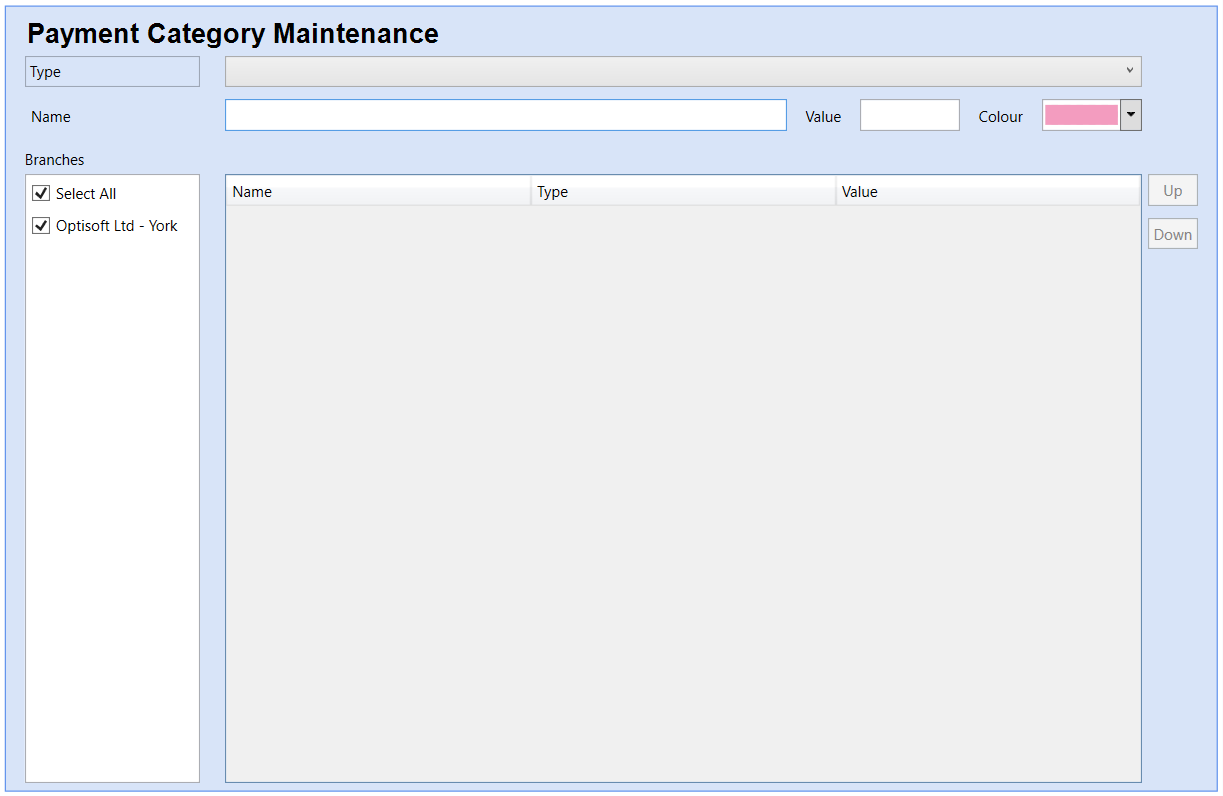
- Go to the Cash Module.
- Click the Maintenance tab in the toolbar.
- Click Category in the Payment group.
- Choose a Payment Type for your Category
- Enter a Payment Category Name.
- Enter a Value if necessary.
- Choose a colour.
- Click Save or use the Auto Save feature.