Difference between revisions of "Using the Messenger Tab"
From Optisoft
| Line 1: | Line 1: | ||
This page is currently under construction | This page is currently under construction | ||
| + | The Messenger tab allows users to send instant messages to each other, within the same database. | ||
<center>[[image:MessengerTabMay23.png|border|400px|Appointments Module]]</center> | <center>[[image:MessengerTabMay23.png|border|400px|Appointments Module]]</center> | ||
| + | To send a message, click the New Conversation button and select the users you wish to include. | ||
| + | |||
| + | You will then be able to send instant messages to each other. | ||
| + | |||
| + | All conversations that are relevant to your user, will be listed on the Messages tab. | ||
| + | |||
| + | You can also see which users are currently Online, on the users tab. | ||
[[Activity Pane|Back]] | [[Activity Pane|Back]] | ||
[[Optisoft.NET Help|Home]] | [[Optisoft.NET Help|Home]] | ||
Revision as of 13:06, 7 June 2023
This page is currently under construction The Messenger tab allows users to send instant messages to each other, within the same database.
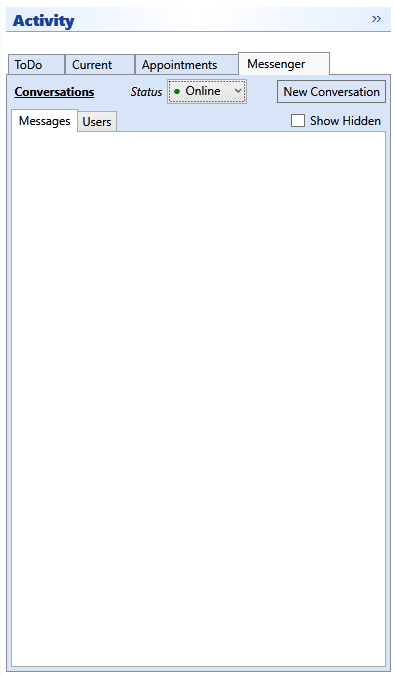
To send a message, click the New Conversation button and select the users you wish to include.
You will then be able to send instant messages to each other.
All conversations that are relevant to your user, will be listed on the Messages tab.
You can also see which users are currently Online, on the users tab.