Difference between revisions of "Assigning a Recall"
From Optisoft
(→Patient Preferences) |
|||
| Line 20: | Line 20: | ||
[[Patients|Back]] | [[Patients|Back]] | ||
| − | [[ | + | [[Optisoft.Net Help|Home]] |
Revision as of 09:03, 18 November 2014
This page is currently under construction
Attaching a Recall Category
In order to add a Recall to a Record, follow the below instruction.
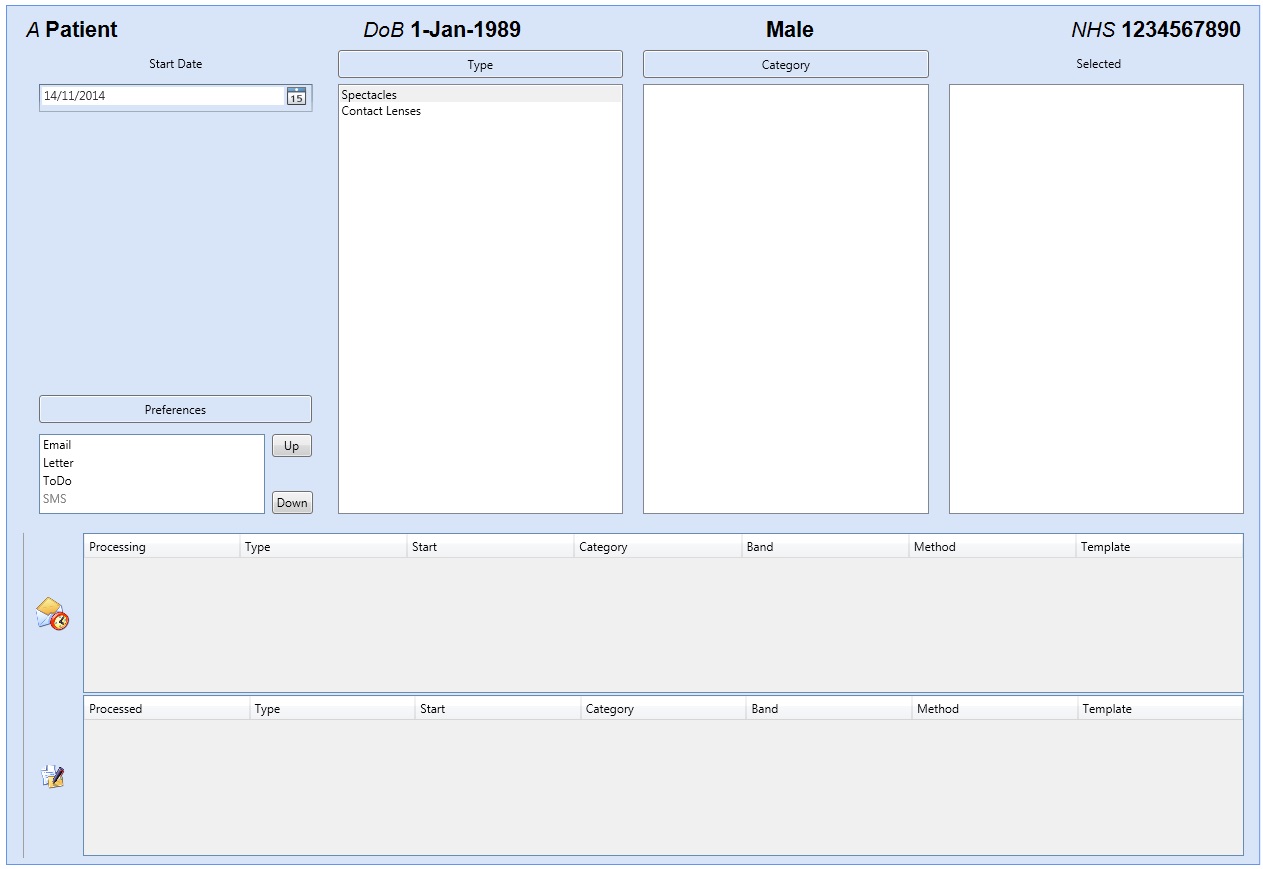
- You will first need to find a patient record.
- Select Add a New Recall from the Recall tab located at the bottom of the Record screen.
- You will now be able to enter the Start Date and select the necessary Recall Categories from the Recall Types.
- Click on Save and then Back when finished.
Patient Preferences
Optisoft.Net allows you to specify how each individual Patient would prefer to be contacted.

- From the available list simply select the necessary Method and use the Up & Down buttons to change it position.
- The Method at the top of the list will be how to Recall Module will contact the patient should your recall category cater for it.
- If a Method is greyed out, this means that the Patient Record is missing the necessary details in order to use that Method i.e. No email address etc.