Difference between revisions of "Maintaining the Patient Module"
From Optisoft
(→Entering Surgerys & GP Information) |
(→Entering Surgerys & GP Information) |
||
| Line 30: | Line 30: | ||
==Entering Surgerys & GP Information== | ==Entering Surgerys & GP Information== | ||
| + | ===Entering a Surgery=== | ||
To enter a Surgery follow the below procedure. | To enter a Surgery follow the below procedure. | ||
| Line 39: | Line 40: | ||
*Click Save and then Back to finish. | *Click Save and then Back to finish. | ||
| + | |||
| + | ===Entering a GP=== | ||
==Field Validation== | ==Field Validation== | ||
Revision as of 16:16, 17 November 2014
This page is currently under construction
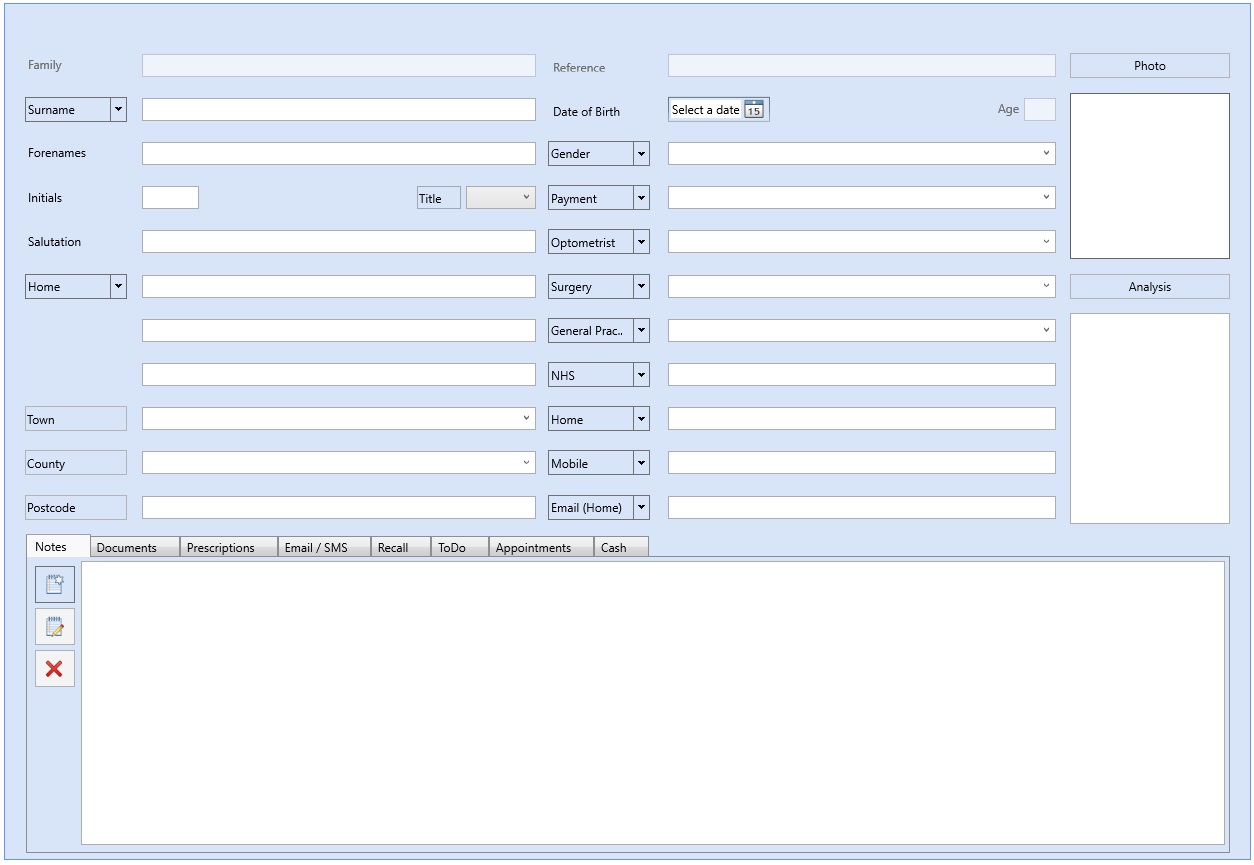
Contents
Setting the Fields
Optisoft.Net allows you to change the way your patient record looks depending on your preferences.
Some of the fields on the patient record have multiple options. For example, clicking on the arrow next to 'Home', will display the option 'Work'.
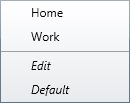
You can change which option is displayed by simply clicking on edit, and then reordering the options in the list. The one at the top will be the one that is displayed on the Record.
Alternatively you can add items into the list should you need to record extra address, for example.
Installing Postcodes
Entering OOs/DOs
To enter a OO or DO follow the below procedure.
- Click on the OO or DO button on the main Record screen. This will take you to Branch Contact Maintenance.
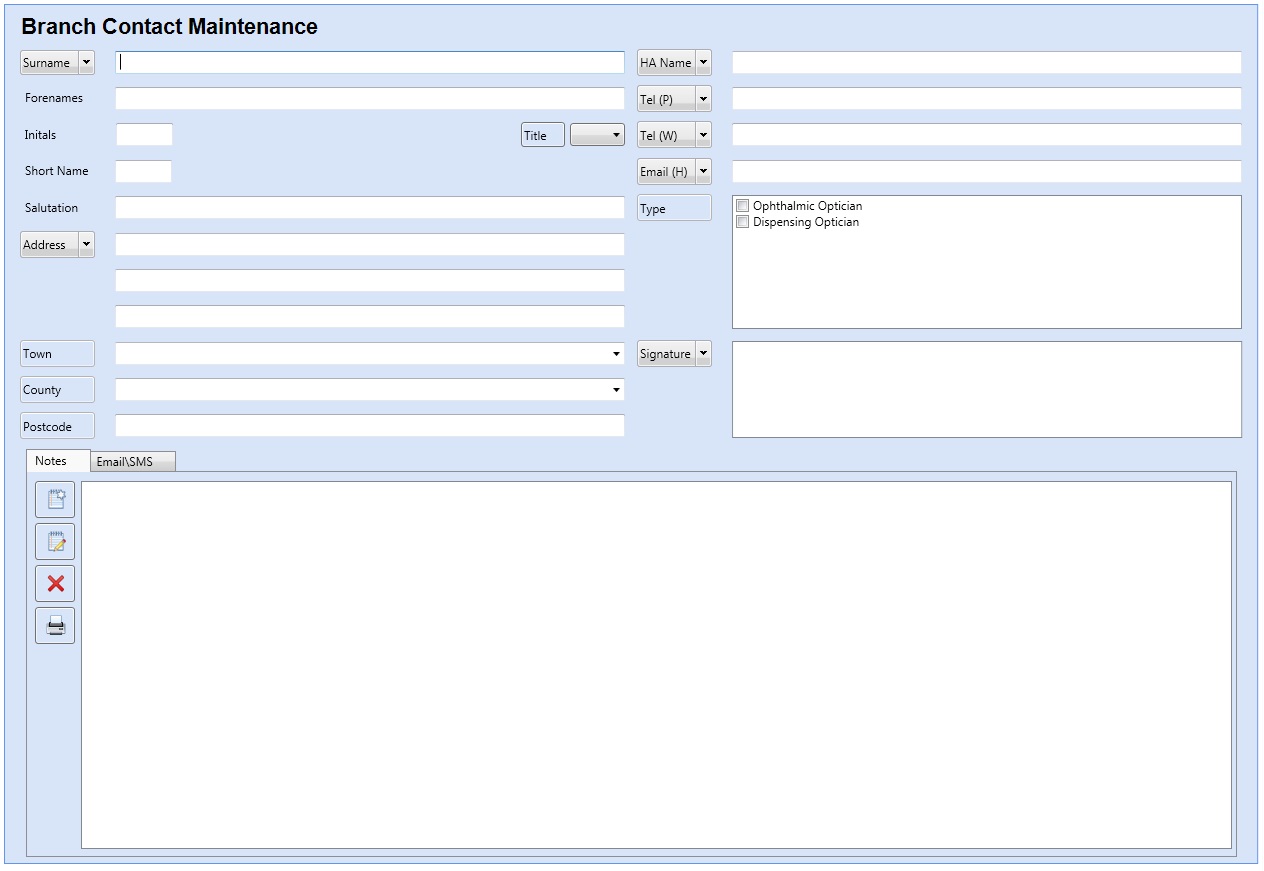
- Enter the details of the staff member making sure you tick the correct Type on the right hand side.
- If you would like extra Contact Types adding into the list, simply click the Types button.
- Click Save and then Back to finish.
Entering Surgerys & GP Information
Entering a Surgery
To enter a Surgery follow the below procedure.
- Click on the Surgery button on the main Record screen. This will take you to Surgery Maintenance.
- Enter the details of the Surgery.
- Click Save and then Back to finish.