Difference between revisions of "Adding a Patient Record"
From Optisoft
| Line 22: | Line 22: | ||
*You can add a patient’s photo to their record, either by using a webcam or by importing an image from a file. To do this click on the '''Photo''' button. | *You can add a patient’s photo to their record, either by using a webcam or by importing an image from a file. To do this click on the '''Photo''' button. | ||
| − | *You can assign pre-set | + | *You can assign pre-set '''[[Adding Lifestyle Codes|Lifestyle Codes]]''' to a patient’s record. These can be patient history information, i.e. Glaucoma, Diabetic etc, marketing information, i.e. spending habits, hobbies, profession, or any other information that may be of use. |
Revision as of 16:42, 6 November 2014
This page is currently under construction
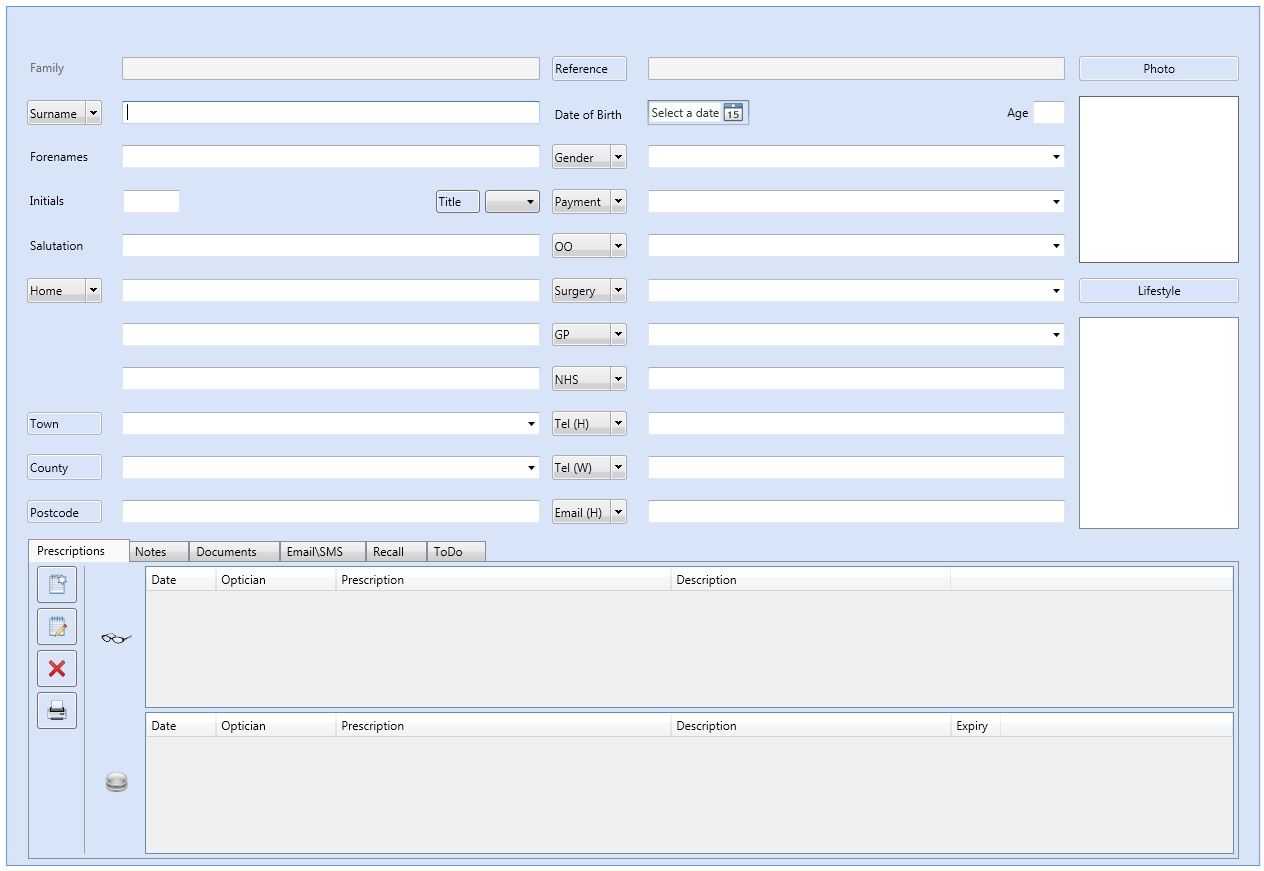
- Start by entering the patient’s Surname, Forenames and Title. The Initial and Salutation boxes will auto-complete based on the details previously entered. If you have the AutoCaps feature enabled, you will notice that every word will have its first letter capitalised for you. This is for ease of use. You may also notice that you can use the TAB key of the keyboard to move through the form in a logical manner.
- Enter the address details for the patient. If you have the postcode facility then you can enter the patients Postcode to automatically fill in the address details.
- When you enter the patient’s Date of Birth you will see that Optisoft Enterprise automatically calculates the patient’s current age.
- Select the appropriate Gender and Payment option. Optisoft.NET may have already selected an option for you, based on information that has been previously entered.
- The OO, Surgery and GP fields can only be filled in if you have previously entered Staff and GP details into the system.
- The NHS Number fields are not required fields but, obviously, provide useful information.
- Enter the patient’s contact details into the appropriate fields. The mobile telephone number and Email addresses, which can be used with the Optisoft Email SMS module, has a format check. This is to ensure the validity of the information you are entering. You should notice that the text will stay red until you have entered an acceptable format of data.
- You can enter a patient Reference in the field provided. You can also set the system to automatically assign a reference number, or choose not to use reference numbers at all in the Patient Module Maintenance.
- You can add a patient’s photo to their record, either by using a webcam or by importing an image from a file. To do this click on the Photo button.
- You can assign pre-set Lifestyle Codes to a patient’s record. These can be patient history information, i.e. Glaucoma, Diabetic etc, marketing information, i.e. spending habits, hobbies, profession, or any other information that may be of use.