Difference between revisions of "Adjusting a Transaction"
From Optisoft
| Line 10: | Line 10: | ||
*Now list all the necessary products. | *Now list all the necessary products. | ||
*With the relevant product selected, press the Adjust button in the toolbar. | *With the relevant product selected, press the Adjust button in the toolbar. | ||
| − | *Select | + | *Select from saved Adjustments or apply a custom Adjustment by selecting Value or Percent, Add or Subtract and entering the correct value. |
| + | *Click Apply and the Product Prices will be altered. | ||
*Continue as normal to complete the transaction. | *Continue as normal to complete the transaction. | ||
Revision as of 14:17, 17 May 2019
This page is currently under construction
In order to adjust a products price during a transaction, do the following:
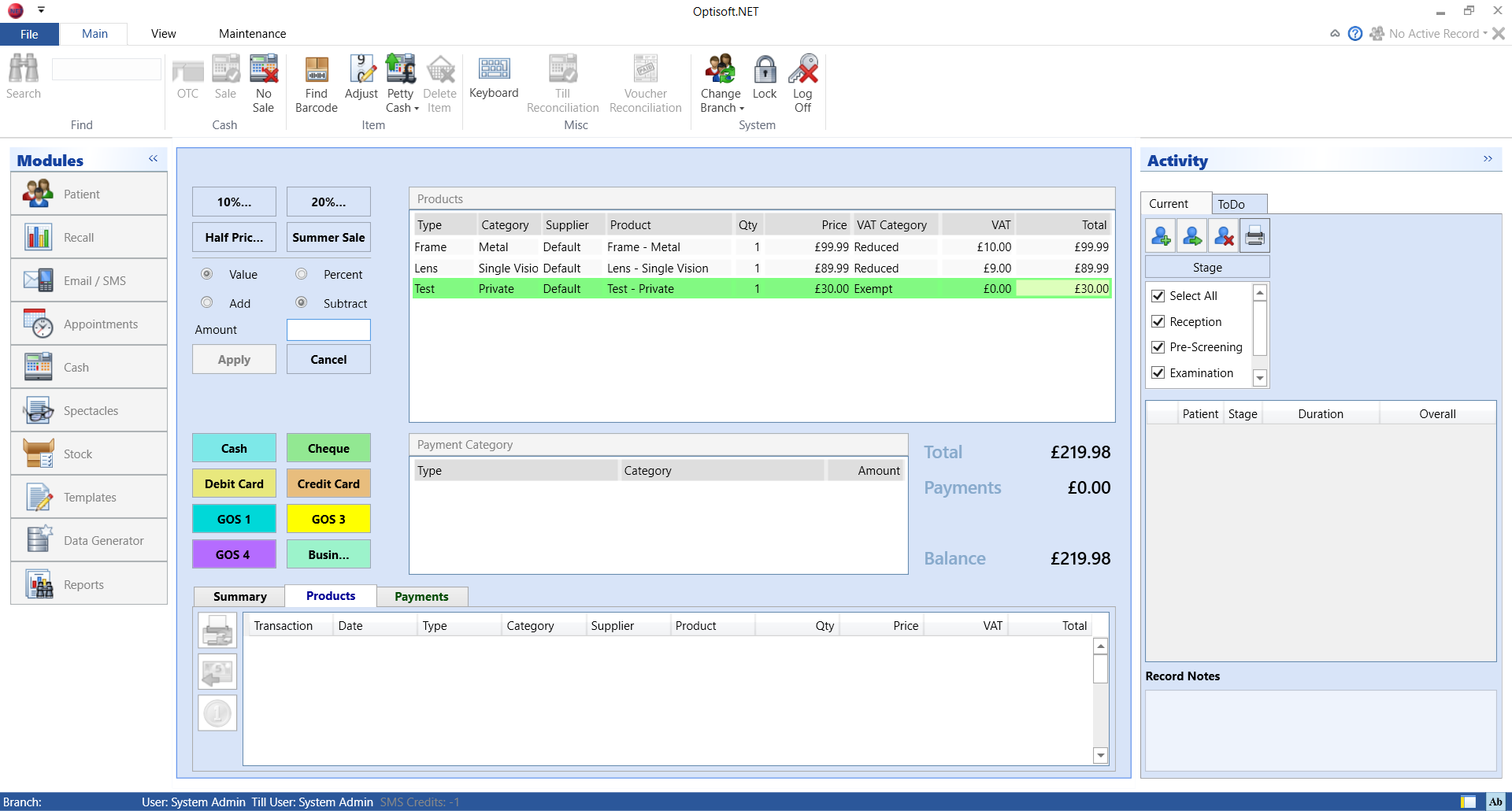
- Go to the Cash module.
- Click a Product Type.
- Choose a Product Category, Supplier and Product Name accordingly.
- Enter a price.
- Now list all the necessary products.
- With the relevant product selected, press the Adjust button in the toolbar.
- Select from saved Adjustments or apply a custom Adjustment by selecting Value or Percent, Add or Subtract and entering the correct value.
- Click Apply and the Product Prices will be altered.
- Continue as normal to complete the transaction.