Difference between revisions of "Setting up the eGOS Module"
From Optisoft
| Line 1: | Line 1: | ||
==Creating a Staff member== | ==Creating a Staff member== | ||
| + | To create Staff member follow the below procedure. | ||
| + | *Go to the Patient module. | ||
| + | |||
| + | *Click on the Contact/Staff button on the main Record screen (this is likely to be labelled Optometrist). This will take you to Contact/Staff Maintenance. | ||
| + | |||
| + | <center>[[image:StaffMaintenance2022.png|border|1020px|Branch Contact Maintenance]]</center> | ||
| + | |||
| + | *Enter the details of the staff member making sure you tick the correct Type on the left hand side. | ||
| + | |||
| + | *If you would like extra Contact Types adding into the list, simply click the Type button. | ||
| + | |||
| + | *Click Save and then Back to finish, or use the Auto Save feature. | ||
==Contractors== | ==Contractors== | ||
Revision as of 10:20, 1 June 2022
Creating a Staff member
To create Staff member follow the below procedure.
- Go to the Patient module.
- Click on the Contact/Staff button on the main Record screen (this is likely to be labelled Optometrist). This will take you to Contact/Staff Maintenance.
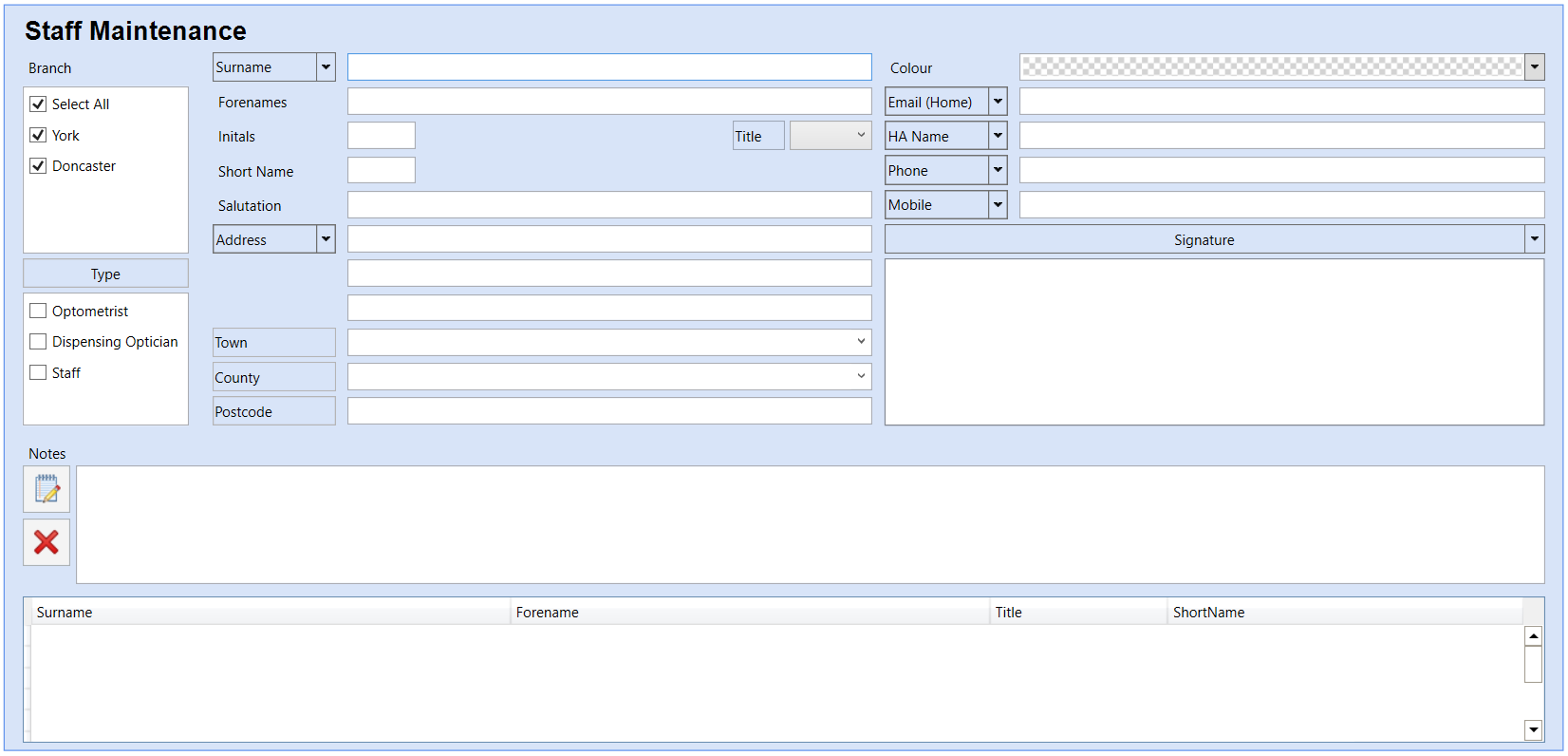
- Enter the details of the staff member making sure you tick the correct Type on the left hand side.
- If you would like extra Contact Types adding into the list, simply click the Type button.
- Click Save and then Back to finish, or use the Auto Save feature.