Difference between revisions of "Assigning a Recall"
From Optisoft
(→Patient Preferences) |
(→Attaching a Recall Category) |
||
| Line 4: | Line 4: | ||
==Attaching a Recall Category== | ==Attaching a Recall Category== | ||
| − | + | In order to add a Recall to a Record, follow the below instruction. | |
<center>[[image:AddingRecall.jpg|border|700px]]</center> | <center>[[image:AddingRecall.jpg|border|700px]]</center> | ||
| − | + | *You will first need to find a patient record. | |
| − | + | *Select Add a New Recall from the Recall tab located at the bottom of the Record screen. | |
| + | *You will now be able to enter the Start Date and select the necessary Recall Categories from the Recall Types. | ||
| + | *Click on Save and then Back when finished. | ||
==Patient Preferences== | ==Patient Preferences== | ||
Revision as of 11:40, 17 November 2014
This page is currently under construction
Attaching a Recall Category
In order to add a Recall to a Record, follow the below instruction.
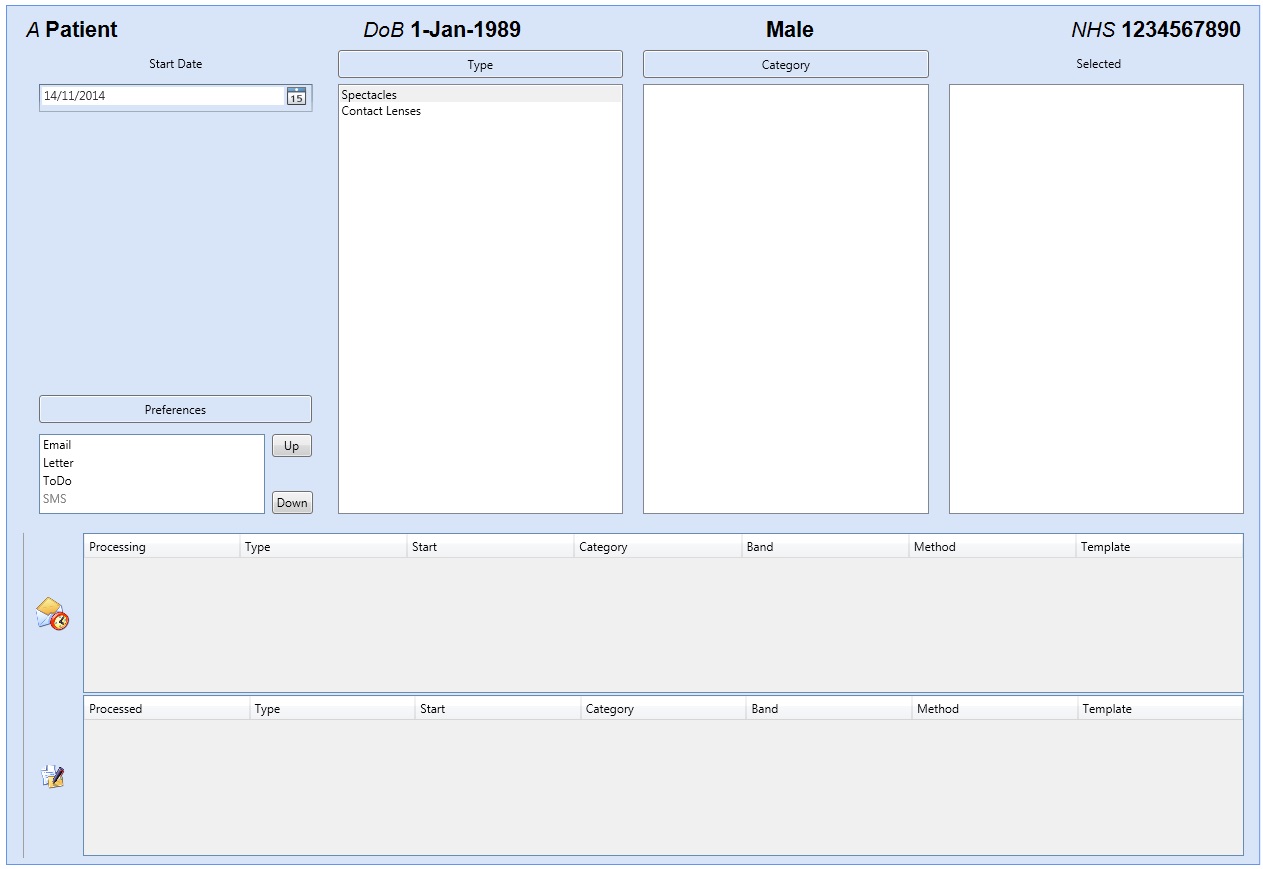
- You will first need to find a patient record.
- Select Add a New Recall from the Recall tab located at the bottom of the Record screen.
- You will now be able to enter the Start Date and select the necessary Recall Categories from the Recall Types.
- Click on Save and then Back when finished.
Patient Preferences
