Difference between revisions of "Creating a ToDo"
From Optisoft
| Line 5: | Line 5: | ||
==ToDo's== | ==ToDo's== | ||
In order to add a ToDo to a Record, follow the below instruction. | In order to add a ToDo to a Record, follow the below instruction. | ||
| − | <center>[[image:AddingToDo.jpg|border|700px]]</center> | + | <center>[[image:AddingToDo.jpg|border|700px|ToDo]]</center> |
*You will first need to find a patient record. | *You will first need to find a patient record. | ||
*Select Add a New ToDo from the ToDo tab located at the bottom of the Record screen. | *Select Add a New ToDo from the ToDo tab located at the bottom of the Record screen. | ||
Revision as of 12:18, 18 November 2014
This page is currently under construction
ToDo's
In order to add a ToDo to a Record, follow the below instruction.
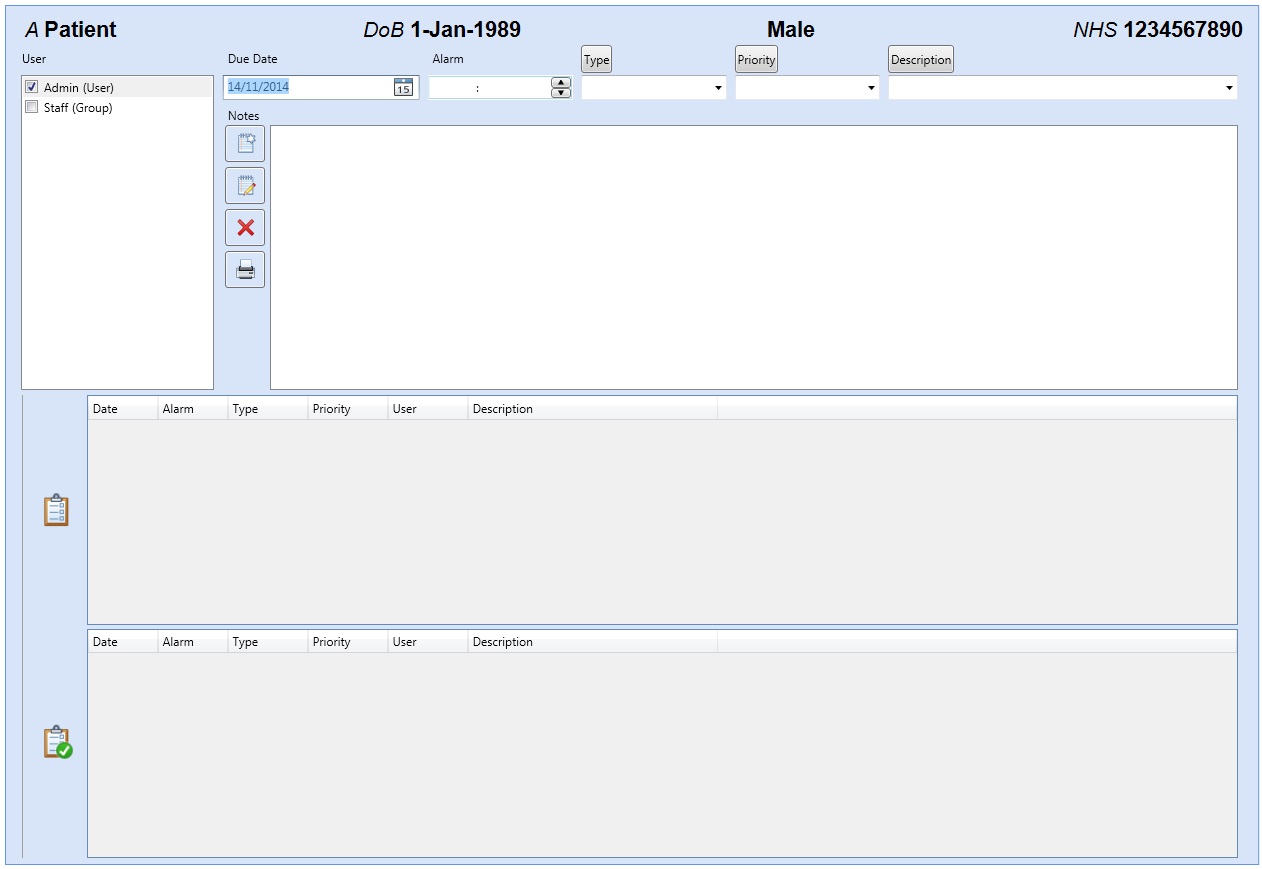
- You will first need to find a patient record.
- Select Add a New ToDo from the ToDo tab located at the bottom of the Record screen.
- You will now be able to enter the Due Date, Set an Alarm and select a Type, Priority and Description.
- You will also be able to assign other Users to this ToDo as well as make transactional Notes.
- Click on Save and then Back when finished.
Memos
In order to add a Memo to the database, follow the below instruction. A memo is a ToDo that is not associated with a Patient Record.
- You will need to make sure you do not have a patient record selected.
- Select New ToDo from the ToDo tab located in the Activity Pane.
- You will now be able to enter the Due Date, Set an Alarm and select a Type, Priority and Description.
- You will also be able to assign other Users to this Memo as well as make transactional Notes.
- Click on Save and then Back when finished.