Difference between revisions of "Adding Notes"
From Optisoft
| Line 5: | Line 5: | ||
*You will first need to find a patient record. | *You will first need to find a patient record. | ||
| − | *Select Add | + | *Select Add New Note from the Notes tab located at the bottom of the Record screen. |
*You will now be able to enter your Note by either free typing, or selecting from the predefined drop down list. | *You will now be able to enter your Note by either free typing, or selecting from the predefined drop down list. | ||
| − | *Click on Save and then Back when finished. | + | *Click on Save and then Back when finished, or use the Auto Save feature. |
[[Patients|Back]] | [[Patients|Back]] | ||
[[Optisoft.NET Help|Home]] | [[Optisoft.NET Help|Home]] | ||
Revision as of 15:41, 27 February 2017
This page is currently under construction
Optisoft.Net allows you to add transactional Notes to your Patient Records.
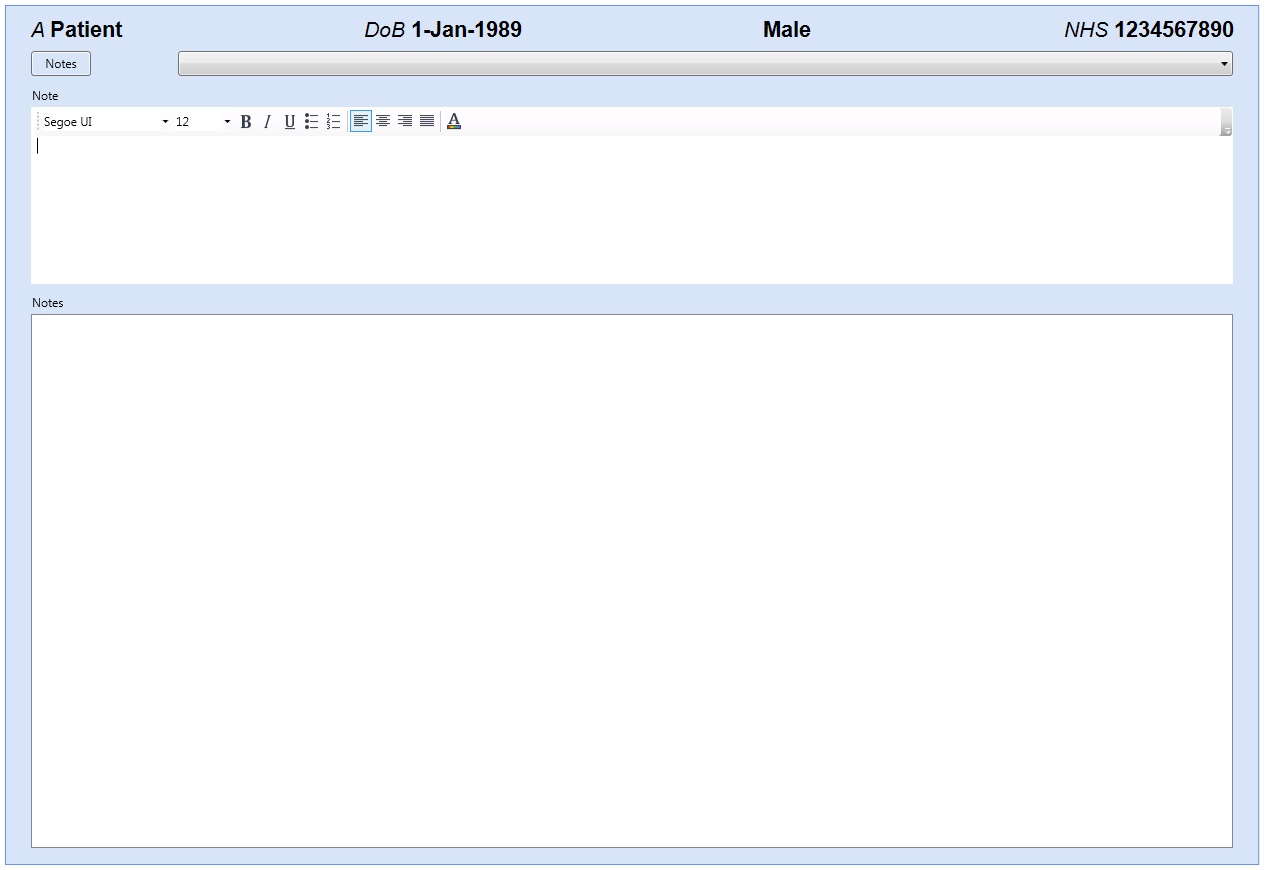
- You will first need to find a patient record.
- Select Add New Note from the Notes tab located at the bottom of the Record screen.
- You will now be able to enter your Note by either free typing, or selecting from the predefined drop down list.
- Click on Save and then Back when finished, or use the Auto Save feature.