Difference between revisions of "Maintaining the Recall Module"
From Optisoft
| Line 7: | Line 7: | ||
In order to create a Recall Type, follow the below instruction. | In order to create a Recall Type, follow the below instruction. | ||
| − | < | + | <center>[[image:RecallType.jpg|border|700px]]</center> |
*Click on the Recall module | *Click on the Recall module | ||
| Line 18: | Line 18: | ||
In order to create a Recall Category, follow the below instruction. | In order to create a Recall Category, follow the below instruction. | ||
| − | < | + | <center>[[image:RecallCategory.jpg|border|700px]]</center> |
*Click on the Recall module | *Click on the Recall module | ||
| Line 30: | Line 30: | ||
In order to add a Recall Band to a Recall Category, follow the below instruction. | In order to add a Recall Band to a Recall Category, follow the below instruction. | ||
| − | < | + | <center>[[image:RecallBand.jpg|border|700px]]</center> |
*Click on the Recall module | *Click on the Recall module | ||
Revision as of 16:13, 28 February 2017
Contents
Using the Template Editor
Creating a Recall Type
In order to create a Recall Type, follow the below instruction.
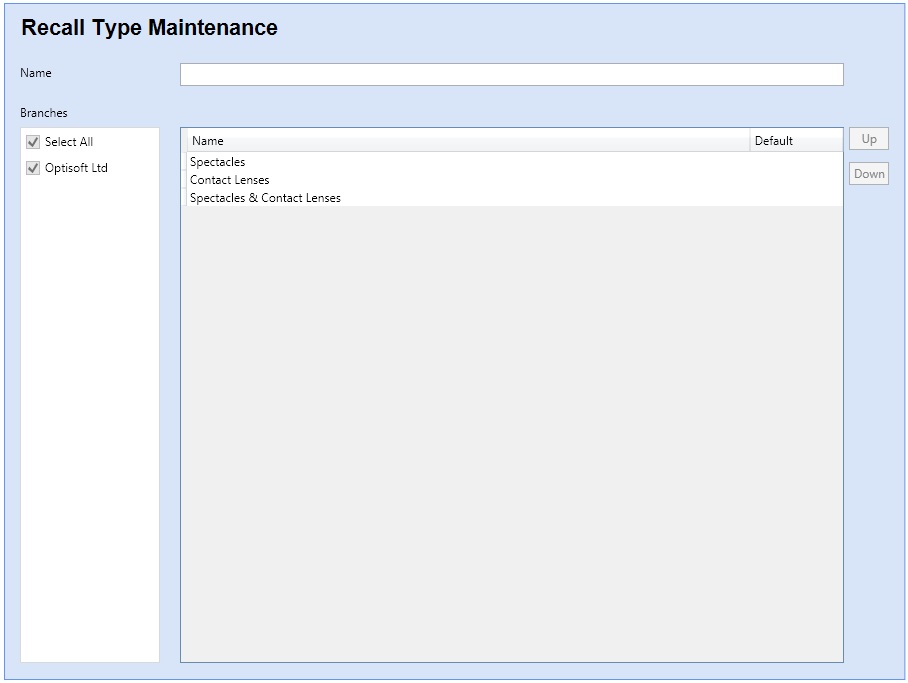
- Click on the Recall module
- Click on Type maintenance either using the on screen button, or via the Maintenance option in the toolbar
- In the Name text box give your Recall Type a name
- Click Save and then Back when you are finished, or use the Auto Save feature.
- Please note, by default, all Recall Types are available at all branches throughout the database
Creating a Recall Category
In order to create a Recall Category, follow the below instruction.
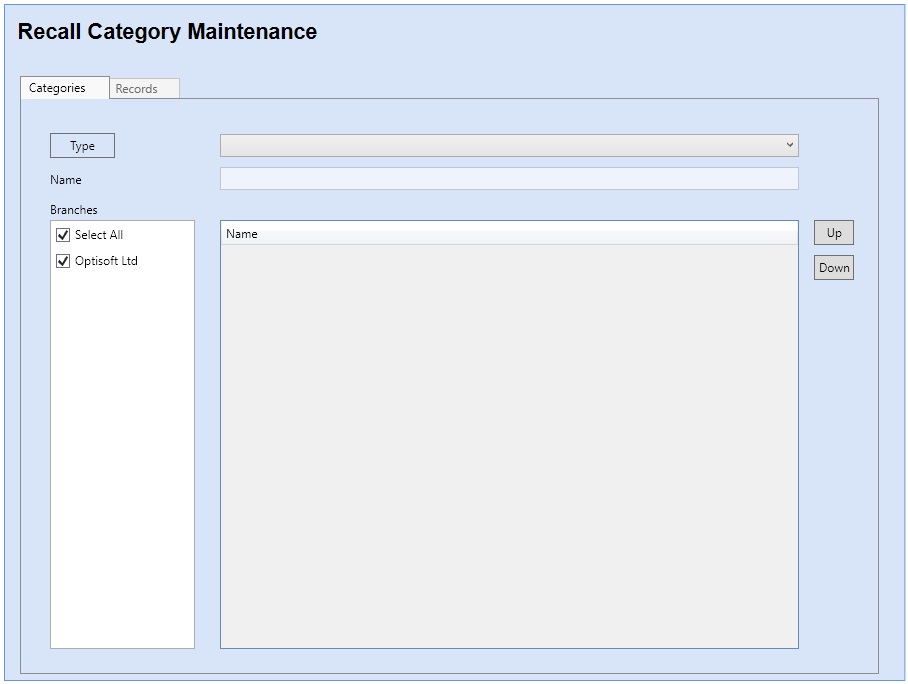
- Click on the Recall module
- Click on Category maintenance either using the on screen button, or via the Maintenance option in the toolbar
- Select the Recall Type you wish your new Category to be under
- In the Name text box give your Recall Category a name
- In the branch selector tick all the branches you want your new category to be available at
- Click Save and then Back when you are finished, or use the Auto Save feature.
Adding Recall Bands
In order to add a Recall Band to a Recall Category, follow the below instruction.
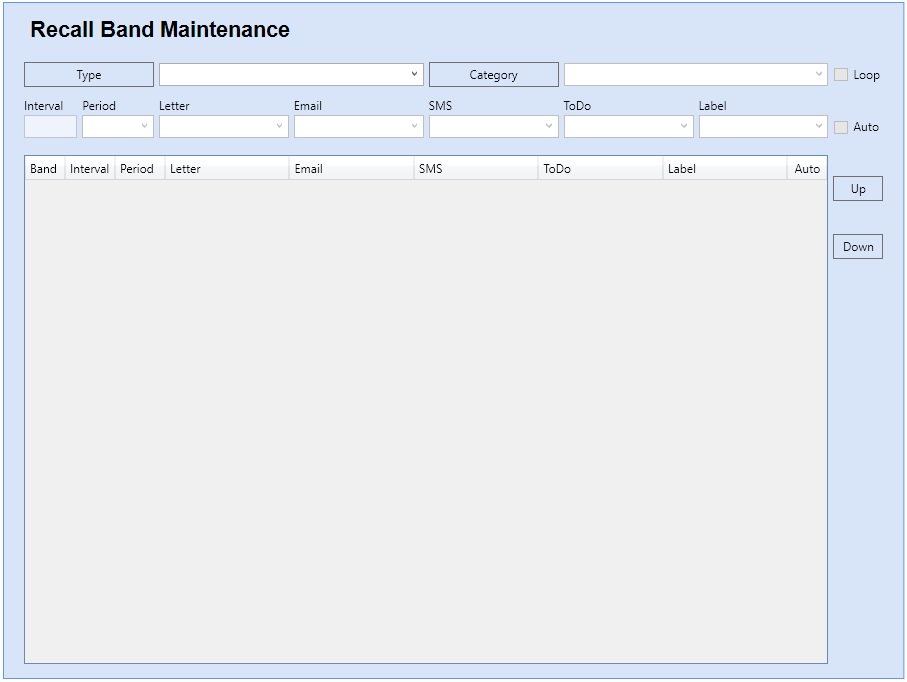
- Click on the Recall module
- Click on Band maintenance either using the on screen button, or via the Maintenance option in the toolbar
- Select the Recall Type your relevant Category is under
- Select the Recall Category you wish to add your new Band to
- Now, type the Interval and select the Period and all necessary Templates you wish to be included in the Recall Band
- At this point you can also tick the Auto tick box to make this Recall Band automated
- Click Save and then Back when you are finished, or use the Auto Save feature