Difference between revisions of "Creating an Email"
From Optisoft
| Line 3: | Line 3: | ||
===Creating an Email via the Patient Record=== | ===Creating an Email via the Patient Record=== | ||
To create an Email via the Patient Record follow the below procedure | To create an Email via the Patient Record follow the below procedure | ||
| + | |||
| + | <center>[[image:EmailPatients.jpg|border|700px]]</center> | ||
*Find the relevant Patient Record | *Find the relevant Patient Record | ||
| Line 10: | Line 12: | ||
===Creating an Email via the Email / SMS module=== | ===Creating an Email via the Email / SMS module=== | ||
| + | To create an Email via the Email / SMS module follow the below procedure | ||
| + | |||
| + | <center>[[image:EmailEmailSMS.jpg|border|700px]]</center> | ||
| + | |||
*For this procedure you do not necessarily have to have a Patient Record. A valid email address is all that is required. | *For this procedure you do not necessarily have to have a Patient Record. A valid email address is all that is required. | ||
*Click on the Email / SMS module | *Click on the Email / SMS module | ||
Revision as of 10:43, 20 March 2017
There are 2 ways to create an Email within Optisoft.NET
Creating an Email via the Patient Record
To create an Email via the Patient Record follow the below procedure
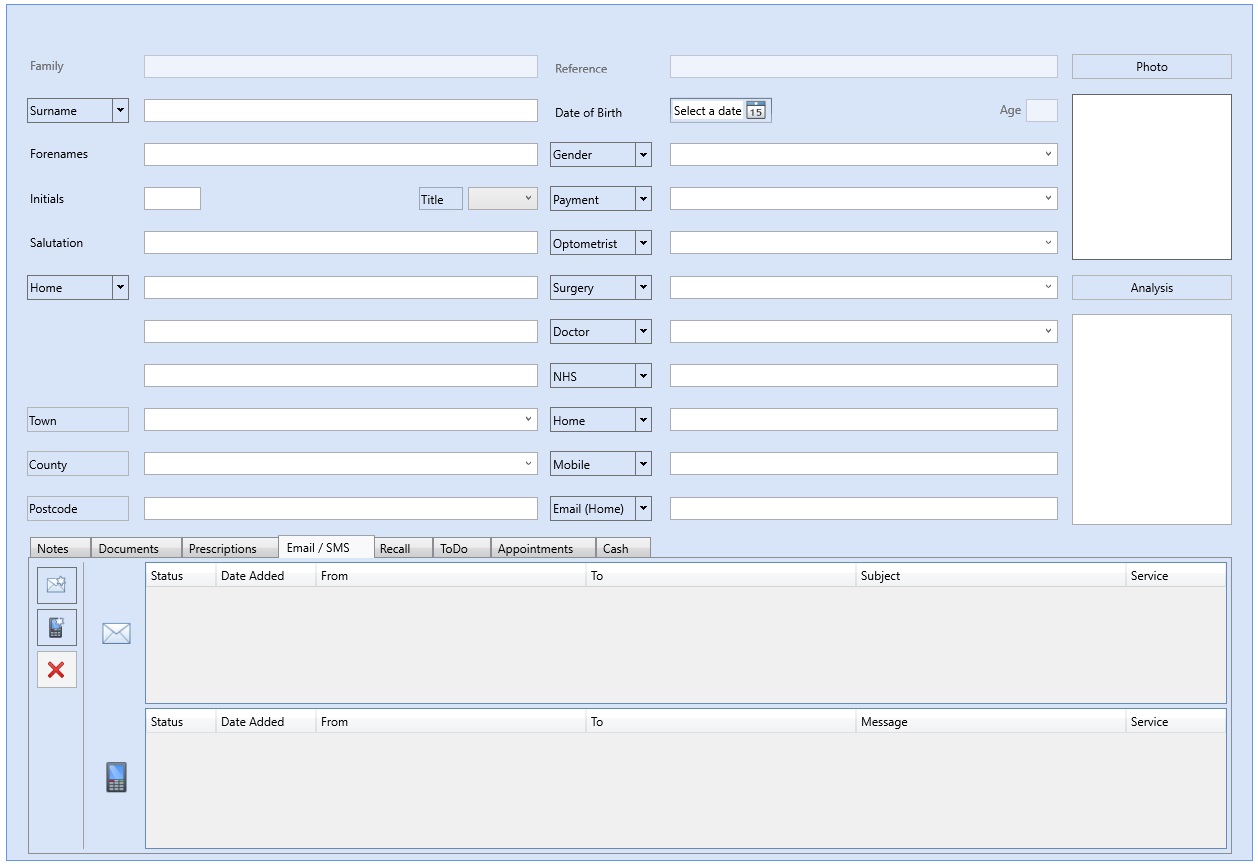
- Find the relevant Patient Record
- Click on the Email / SMS tab at the bottom of the screen
- Click on the New Email button
- You will be taken to the Send Email screen where you can construct your email and send. The email address of your relevant patient should have been copied for you, for ease of use.
Creating an Email via the Email / SMS module
To create an Email via the Email / SMS module follow the below procedure
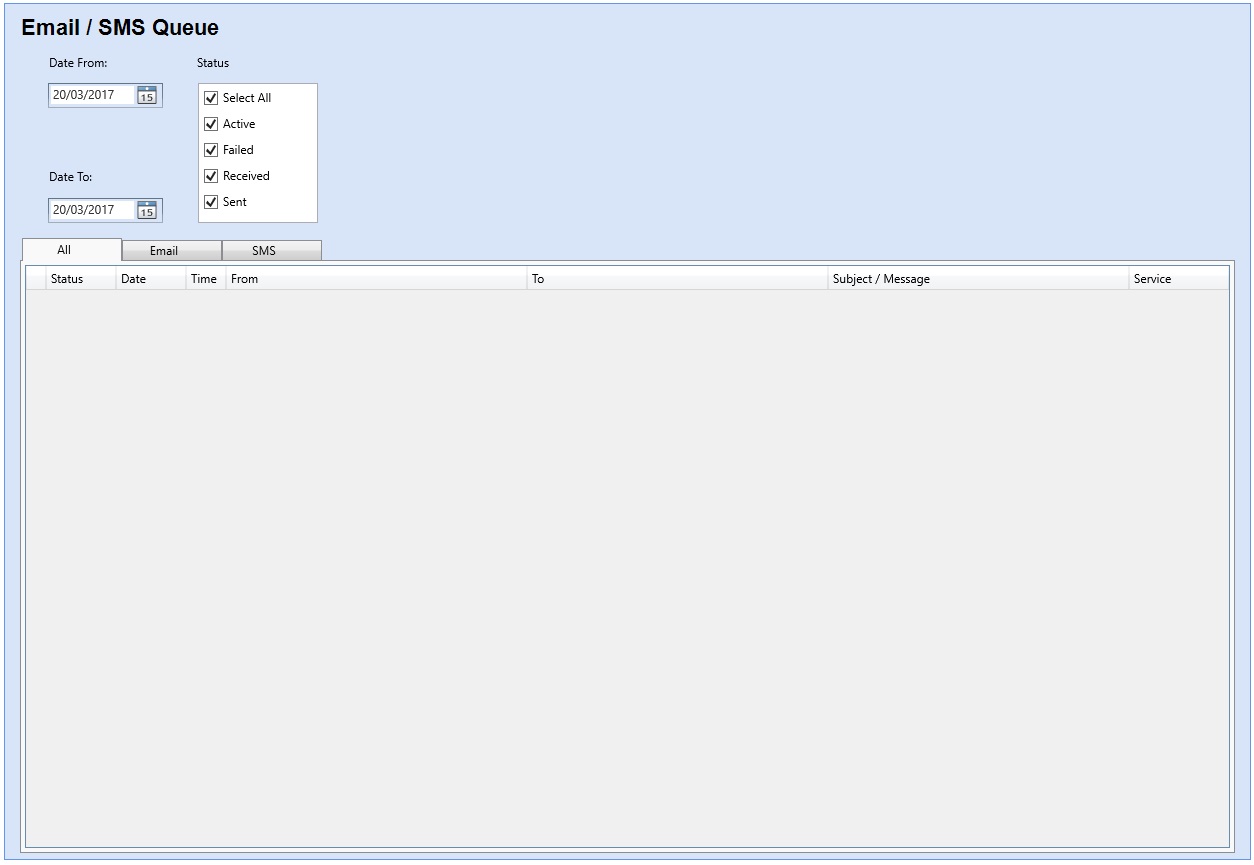
- For this procedure you do not necessarily have to have a Patient Record. A valid email address is all that is required.
- Click on the Email / SMS module
- Click on Send Email in the toolbar
- You will be taken to the Send Email screen where you can construct your email and send.
- Should you have had a Patient Record selected, the email address of your relevant patient should have been copied for you, for ease of use.
- If no Patient Record was present, you can manually enter the email address into to To, Cc(Carbon Copy) or Bcc(Blind Carbon Copy) text boxes before sending.