Difference between revisions of "Adding Analysis Codes"
From Optisoft
| Line 3: | Line 3: | ||
<center>[[image:AddingLifestyle.jpg|border|700px|Lifestyle Codes]]</center> | <center>[[image:AddingLifestyle.jpg|border|700px|Lifestyle Codes]]</center> | ||
| − | *First need to find a patient record | + | *First you need to find a patient record |
*Next, click on the Analysis button | *Next, click on the Analysis button | ||
Revision as of 15:28, 12 June 2017
In order to Add Analysis Codes to a Patient Record, follow the below instruction.
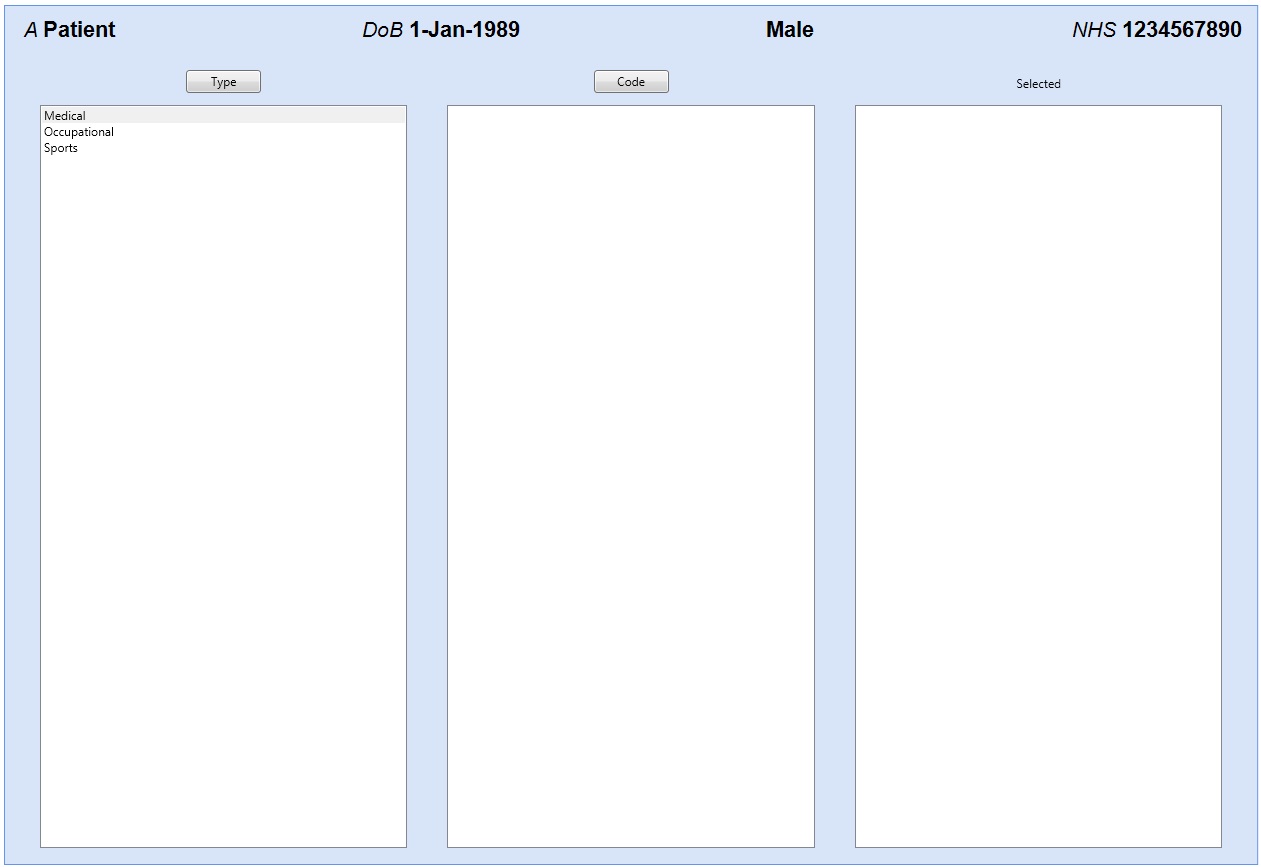
- First you need to find a patient record
- Next, click on the Analysis button
- You will now see a list of available Types. Selecting one of these types will display the list of codes attached to them.
- To add Analysis Codes to a patient record, simply double click on all the necessary codes.
- You should see your added codes listed under the Selected column
- Now click Save and then Back to see your patient record with the newly selected codes, or use the Auto Save feature.