Difference between revisions of "Reports"
| Line 7: | Line 7: | ||
=Patient Reports= | =Patient Reports= | ||
| + | To view your Patient Reports open the Reports Module, then click on the Patient button in the ribbon. Select the necessary Report and to generate it. | ||
| + | |||
| + | A list of Patient reports can be found using the link below. | ||
=Recall Reports= | =Recall Reports= | ||
| + | To view your Recall Reports open the Reports Module, then click on the Recall button in the ribbon. Select the necessary Report and to generate it. | ||
| + | |||
| + | A list of Recall reports can be found using the link below. | ||
=Appointments Reports= | =Appointments Reports= | ||
| + | To view your Appointments Reports open the Reports Module, then click on the Appointments button in the ribbon. Select the necessary Report and to generate it. | ||
| + | |||
| + | A list of Appointments reports can be found using the link below. | ||
[[Optisoft.NET Help|Home]] | [[Optisoft.NET Help|Home]] | ||
Revision as of 16:18, 14 November 2017
Overview
Optisoft.NET has a selection of Reports that gives you detailed information about your data. Each module has its own set of Reports as listed below.
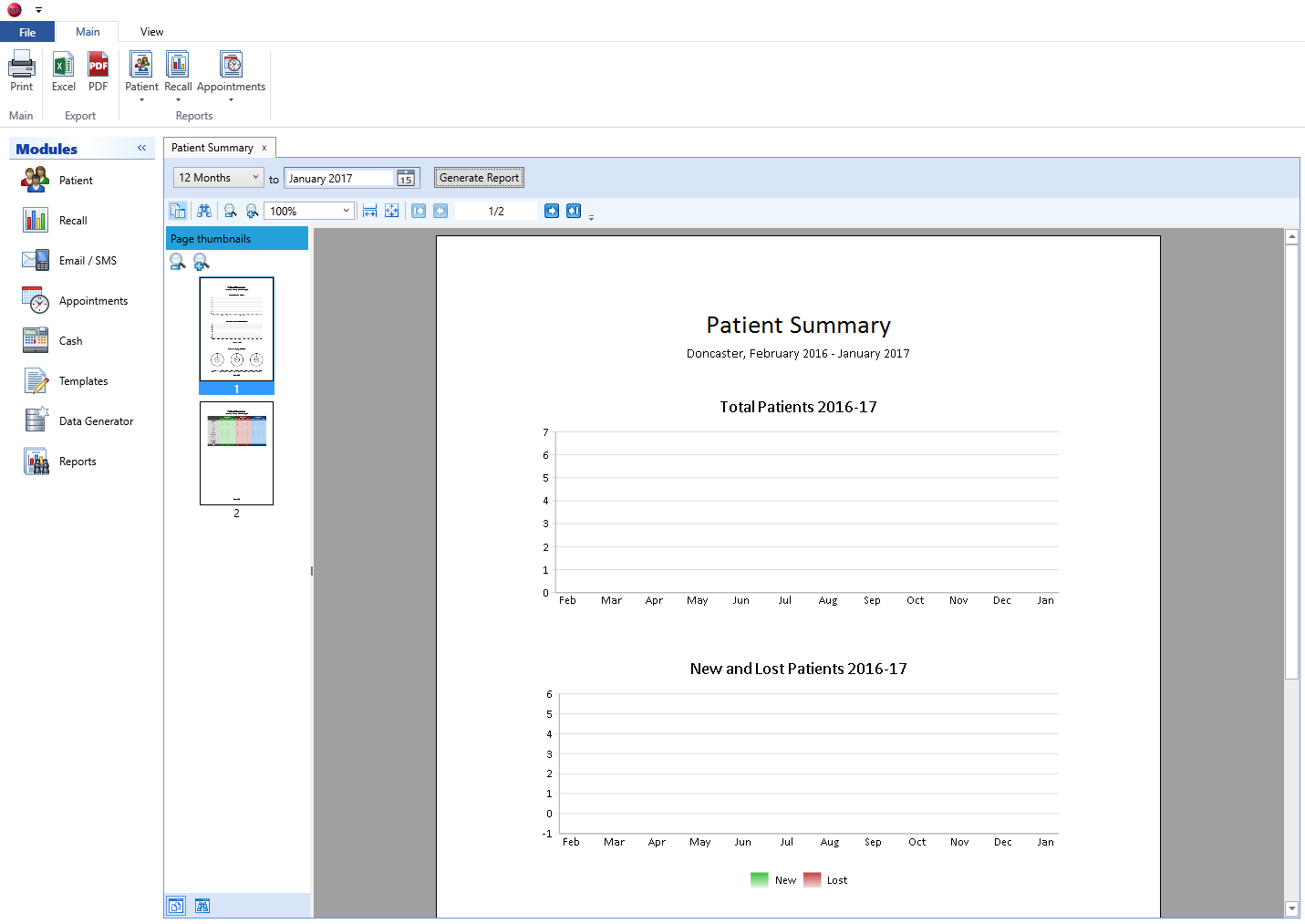
Patient Reports
To view your Patient Reports open the Reports Module, then click on the Patient button in the ribbon. Select the necessary Report and to generate it.
A list of Patient reports can be found using the link below.
Recall Reports
To view your Recall Reports open the Reports Module, then click on the Recall button in the ribbon. Select the necessary Report and to generate it.
A list of Recall reports can be found using the link below.
Appointments Reports
To view your Appointments Reports open the Reports Module, then click on the Appointments button in the ribbon. Select the necessary Report and to generate it.
A list of Appointments reports can be found using the link below.