Difference between revisions of "Template Maintenance"
(→Template Types) |
(→Template Types) |
||
| Line 20: | Line 20: | ||
'''Cash''' - For use within the Cash Module. Templates of this Type can only be of Method 'Receipt'. | '''Cash''' - For use within the Cash Module. Templates of this Type can only be of Method 'Receipt'. | ||
| − | '''Spectacles''' - For use within the Spectacles Module | + | '''Spectacles''' - For use within the Spectacles Module. |
==Template Methods== | ==Template Methods== | ||
Revision as of 15:23, 15 May 2019
Regardless of which type of Template you are creating, you will always have to come to the Template Maintenance screen first.
Here you need to select the Branches, Type and Method of your Template, as well as all the Merge Fields you wish to include. Once you have done this, you can click on the Template Editor button to design your Template.
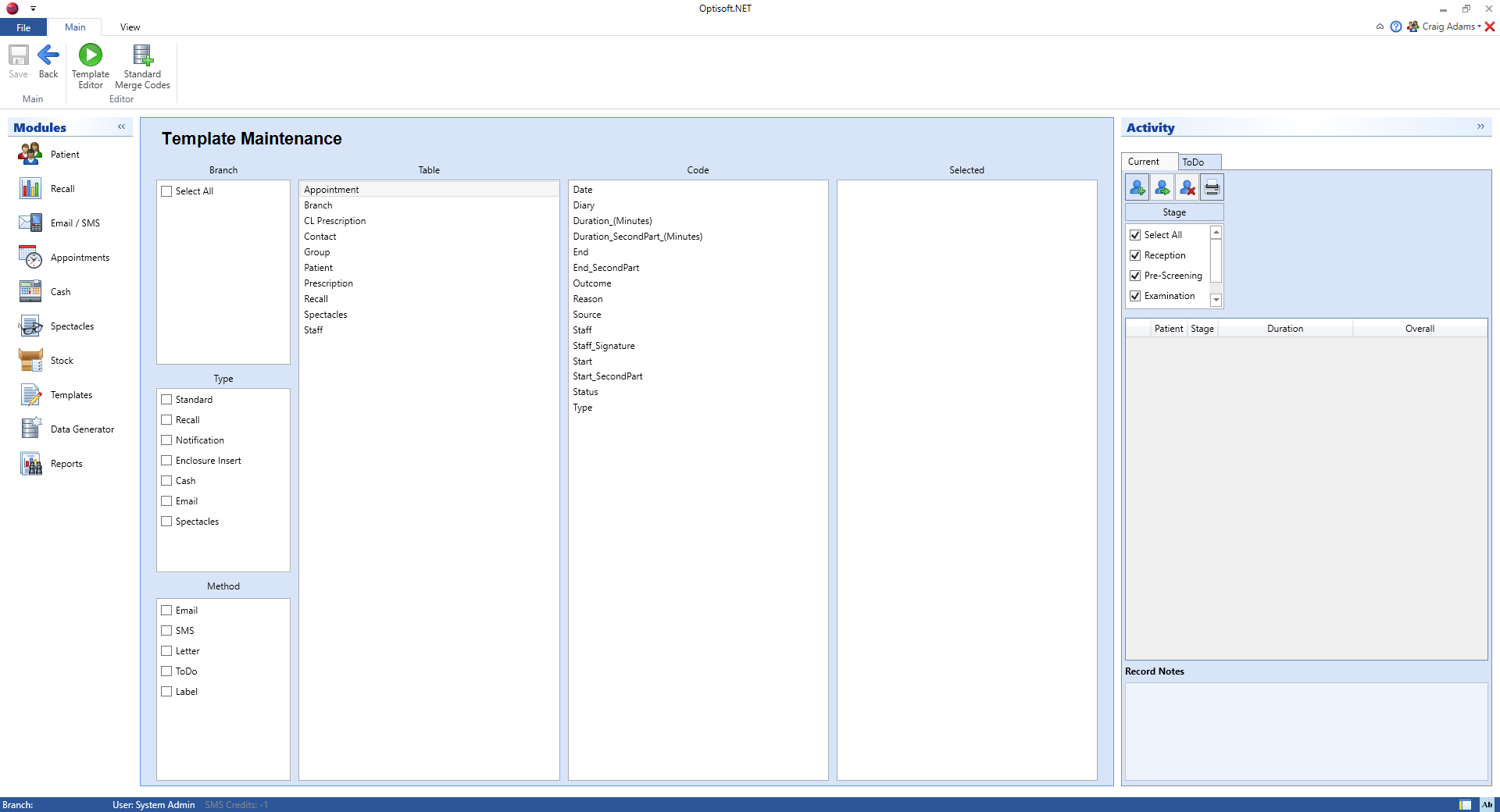
Template Types
There are 5 Templates Types within Optisoft.NET. These are:
Standard - For use within the Patients Module
Recall - For use within the Recall Module
Notification - For use within the Appointment Module
Enclosure Insert - For use within the Recall Module but specifically for use with Enclosures. Templates of this Type can only be of Method 'Letter'.
Cash - For use within the Cash Module. Templates of this Type can only be of Method 'Receipt'.
Spectacles - For use within the Spectacles Module.
Template Methods
There are 5 Template Methods within Optisoft.NET. These are:
Letter - The user will be taken to the built in Word Processor where they can design their template.
Email - The user will be taken to the dedicated Email editor where they can design their template.
SMS - The user will be taken to the dedicated SMS editor where they can design their template.
ToDo - The user will be taken to ToDo Template screen where they can design their template.
Label - The user will be taken to the built in Word Processor where they can design their template.
Merge Fields
Merge Fields allow Optisoft.NET to add information from your database directly into your Templates at the point of printing/sending them.
Merge Fields in Optisoft.NET are grouped together into Tables for ease of use. These tables are as follows:
- Appointment
- Branch
- CL Prescription
- Contact
- Group
- Patient
- Prescription
- Recall
- Staff
Per Template you can have as many Merge Fields as required, and there is no restriction on which Merge Fields can go in which Template as with older versions of Optisoft software.
Standard Merge Fields
To help you select Merge Fields on your Templates, you can use the Standard Merge Fields buttons to load a common standard list of fields. These fields are:
- Patient
- Title
- Forename
- Surname
- Inititals
- Salutation
- Default Address 1, 2 and 3
- Default Town
- Default County
- Default Postcode
- Recall
- Start Date