Batch Signing EGOS Forms
From Optisoft
To help with the volume of claims, it is possible to batch sign EGOS Forms for the Performer, Contractor and Supplier.
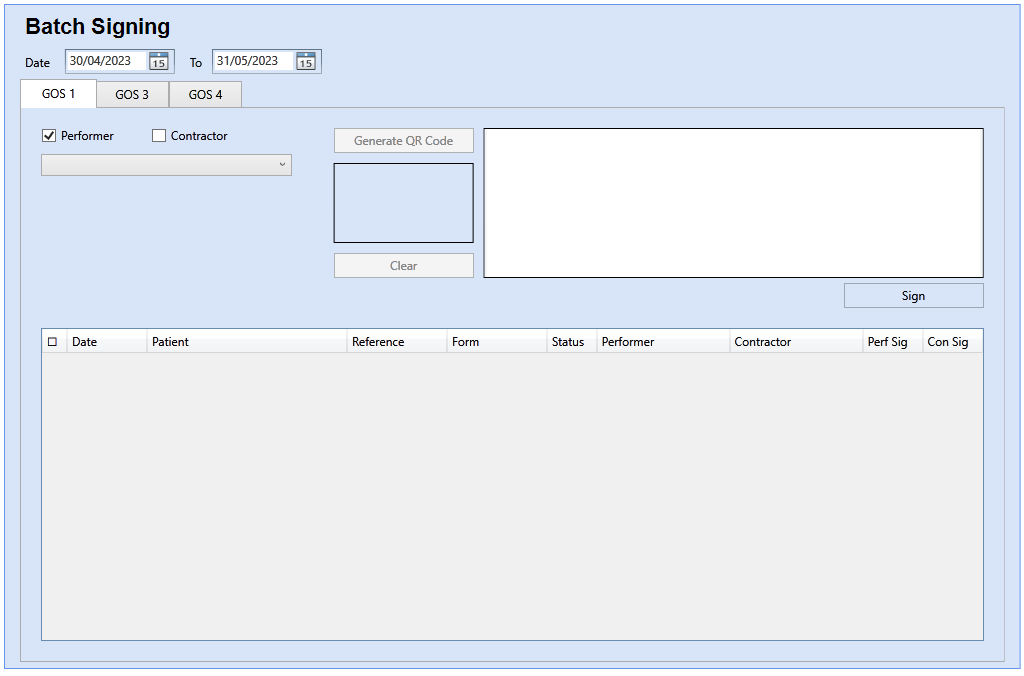
In order to batch sign EGOS Forms, you need to do the following:
- Go to the EGOS Module.
- Click on the Batch Sign button in the toolbar.
- Select the relevant tab for whichever form you wish to batch sign.
- If necessary, tick the correct tick box for Performer, Contractor or Supplier.
- In the drop down, select the staff member you wish to sign with.
- Next, tick all the forms you wish to sign in the grid.
- Then, make your signature in the signature box by either:
- Using the QR Code feature.
- Using a signature pad.
- Using the mouse on screen.
- Finally, press the Sign button. This will automatically apply your signature to the selected forms and remove them from the grid.