Printing GOS Forms
From Optisoft
Printing GOS Forms
In order to Print a GOS Form, follow the below instruction.
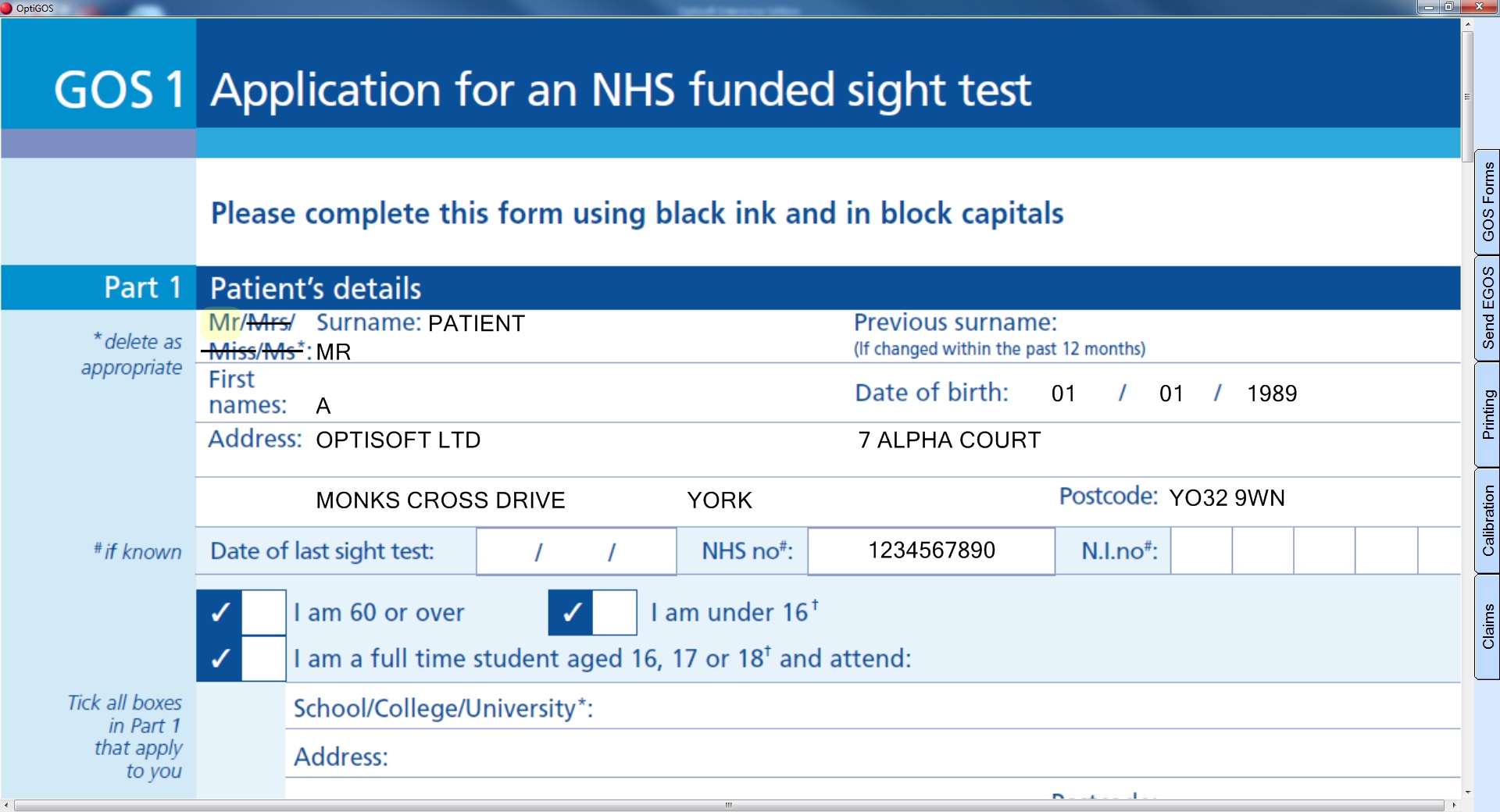
- You will first need a patient record.
- Click the GOS Forms icon.
- You will be presented with the GOS Forms window.
- Click on the correct country flag, and you will be given a list of GOS forms to choose from.
- Click on the GOS Form you wish to print and this form will be displayed, with the patient information, on screen.
- You can now go through the form and fill out as much information as required.
- Some fields will be automatically populated for you, and there are no minimum requirements, so you can fill in as much or as little as you wish.
- When ready, click on the Printing tab down the right hand side of the screen.
- You can then choose to print page 1 (the front of the form), page 2 (the back of the form) or if you have a duplex printer, click the Duplex button to print both pages at once.
- When finished close down the GOS Forms window which return you to Optisoft.NET.