Creating a ToDo Template
From Optisoft
Once you have selected your Merge Fields in the Template Maintenance screen, click Template Editor and you will be taken to the ToDo Template Editor.
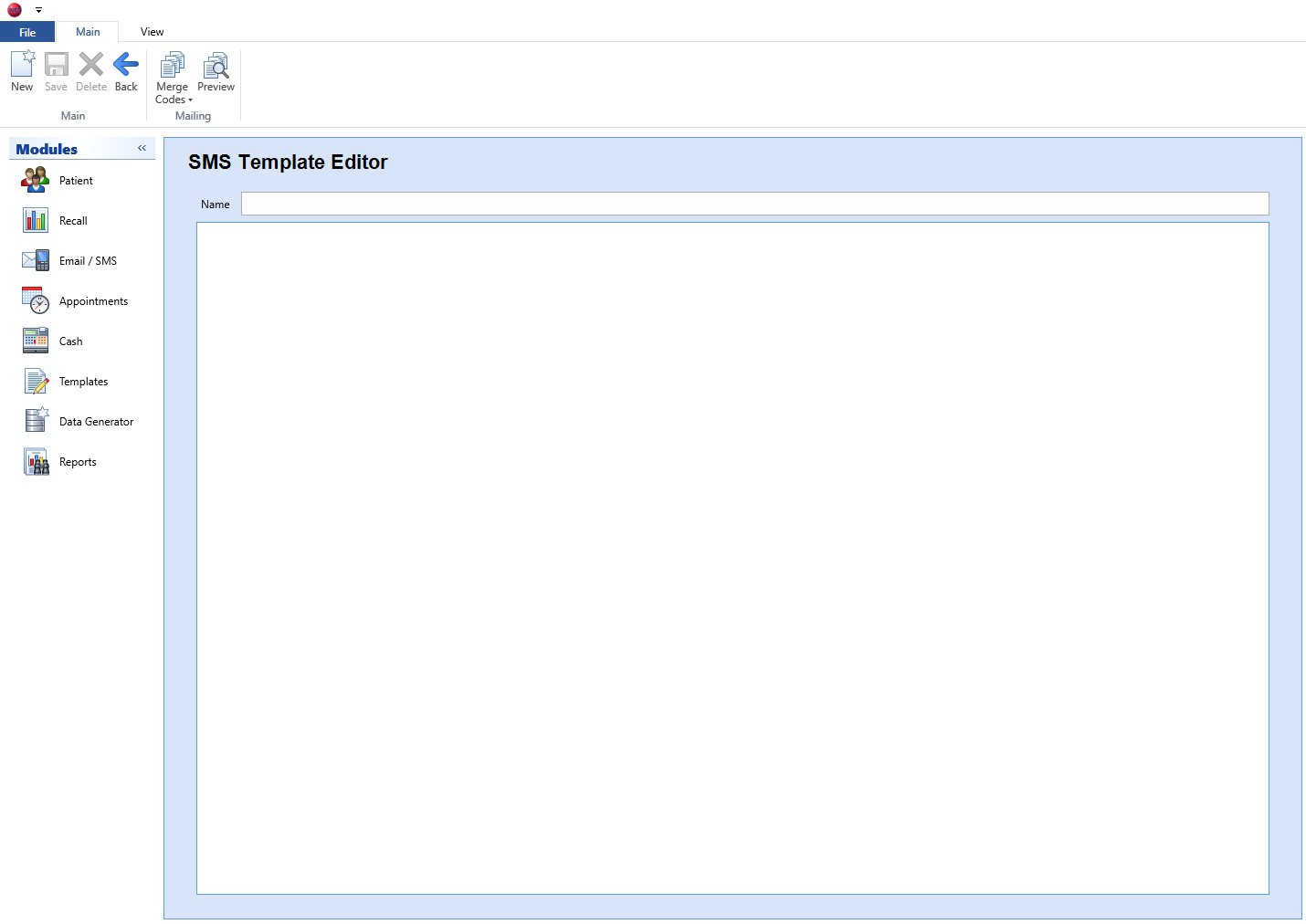
Creating a Template
In order to create a ToDo Template follow the below procedure:
- Give your Template a Name.
- If required, set an Alarm Time for your Template.
- Select a Type, Priority and a Description. Descriptions can be selected from the drop down, or manually typed.
- You can now design your Template as necessary.
- Click Save and Back, or use the Auto Save feature.
Editor Options
- Main Tab
- Merge Codes - Drop down button that lists all the Merge Fields selected in the Template Maintenance screen. The user should position the caret in the Template first before selecting a Merge Code.
- Preview - Will merge any Merge Codes currently in the Template so the user can see an example of what their Template will look like when printed out.