Difference between revisions of "Adding Lifestyle Codes"
From Optisoft
| (5 intermediate revisions by the same user not shown) | |||
| Line 1: | Line 1: | ||
| − | + | <center>[[image:AddingLifestyle.jpg|border|700px|Lifestyle Codes]]</center> | |
| − | + | *In order to add an Analysis Code you will first need to find a patient record | |
| − | * | + | *Next, click on the Analysis button |
| − | * | + | *You will now see a list of available Types. Selecting one of these types will display the list of codes attached to them. |
| − | + | *To add Analysis Codes to a patient record, simply double click on all the necessary codes. | |
| − | + | ||
| − | *To add | + | |
*You should see your added codes listed under the Selected column | *You should see your added codes listed under the Selected column | ||
| Line 17: | Line 15: | ||
[[Patients|Back]] | [[Patients|Back]] | ||
| − | [[ | + | [[Optisoft.NET Help|Home]] |
Latest revision as of 15:27, 27 February 2017
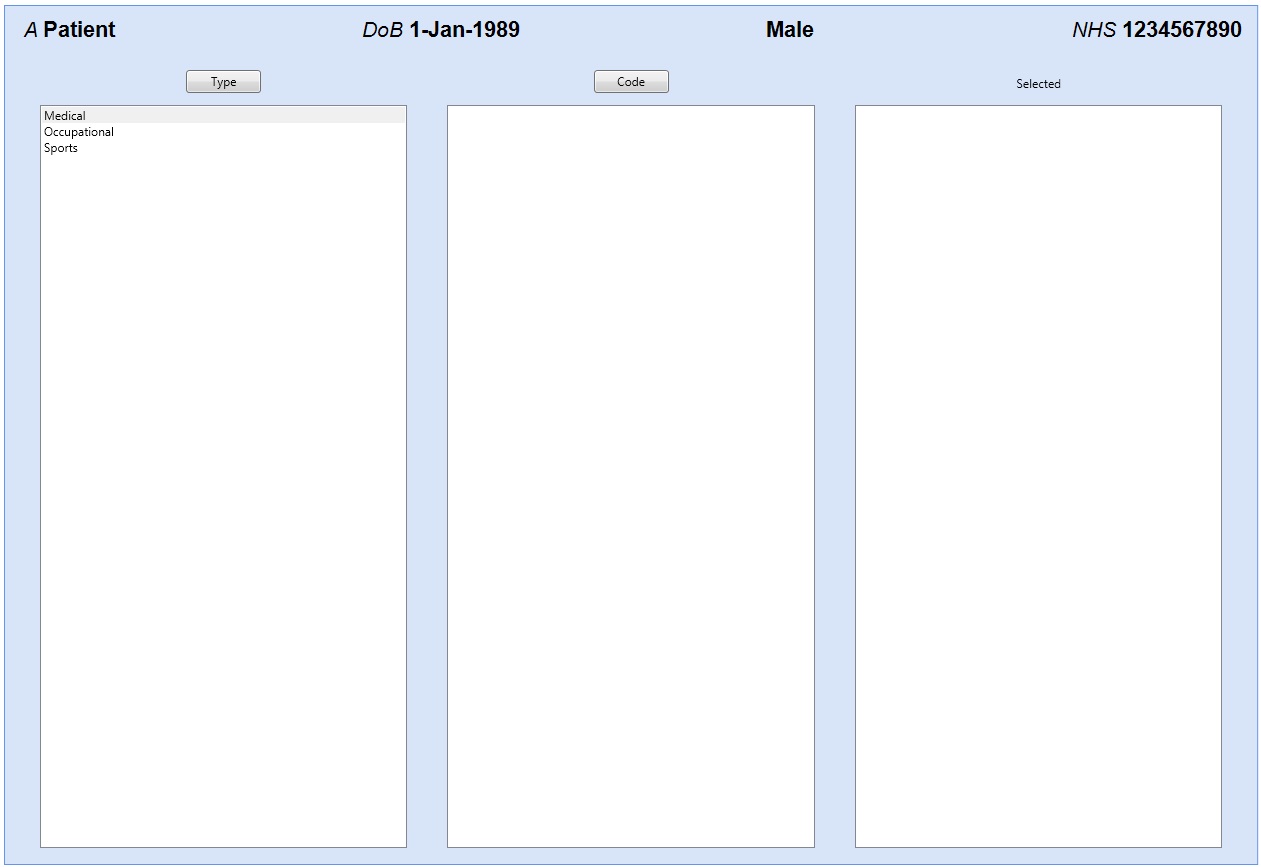
- In order to add an Analysis Code you will first need to find a patient record
- Next, click on the Analysis button
- You will now see a list of available Types. Selecting one of these types will display the list of codes attached to them.
- To add Analysis Codes to a patient record, simply double click on all the necessary codes.
- You should see your added codes listed under the Selected column
- Now click Save and then Back to see your patient record with the newly selected codes.