Difference between revisions of "Assigning a Recall"
From Optisoft
(→Patient Preferences) |
|||
| Line 1: | Line 1: | ||
__TOC__ | __TOC__ | ||
| − | |||
| − | |||
==Attaching a Recall Category== | ==Attaching a Recall Category== | ||
| Line 7: | Line 5: | ||
<center>[[image:NewAddingRecall.jpg|border|700px|Patients Recall]]</center> | <center>[[image:NewAddingRecall.jpg|border|700px|Patients Recall]]</center> | ||
*You will first need to find a patient record. | *You will first need to find a patient record. | ||
| − | *Select Add | + | *Select Add New Recall from the Recall tab located at the bottom of the Record screen. |
| − | *You will now be able to enter the Start Date and select the necessary Recall Categories | + | *You will now be able to enter the Start Date and select the necessary Recall Types and Categories. Please note that only 1 Recall Category per Type can be assigned to a Patient Record at any one time. Previously assigned Types and Categories will not appear in the drop down lists until they have been removed from the Patient Record. |
| − | *Click on Save and then Back when finished. | + | *Click on Save and then Back when finished, or use the Auto Save feature. |
==Patient Preferences== | ==Patient Preferences== | ||
Revision as of 15:39, 27 February 2017
Attaching a Recall Category
In order to add a Recall to a Record, follow the below instruction.
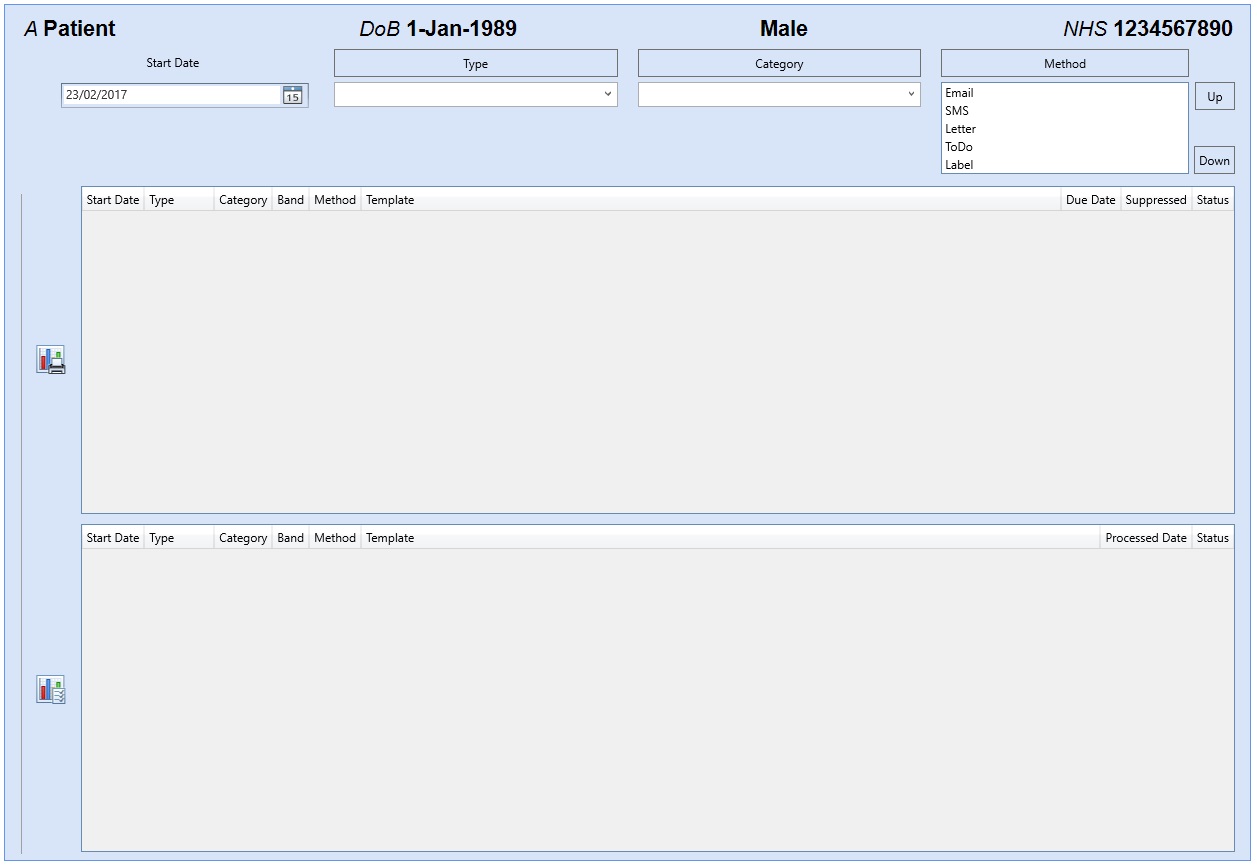
- You will first need to find a patient record.
- Select Add New Recall from the Recall tab located at the bottom of the Record screen.
- You will now be able to enter the Start Date and select the necessary Recall Types and Categories. Please note that only 1 Recall Category per Type can be assigned to a Patient Record at any one time. Previously assigned Types and Categories will not appear in the drop down lists until they have been removed from the Patient Record.
- Click on Save and then Back when finished, or use the Auto Save feature.
Patient Preferences
Optisoft.Net allows you to specify how each individual Patient would prefer to be contacted.
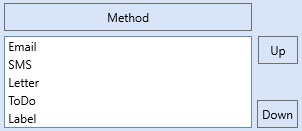
- From the available list simply select the necessary Method and use the Up & Down buttons to change it position.
- The Method at the top of the list will be how to Recall Module will contact the patient should your recall category cater for it.
- If a Method is greyed out, this means that the Patient Record is missing the necessary details in order to use that Method i.e. No email address etc.