Difference between revisions of "EGOS"
From Optisoft
| (2 intermediate revisions by the same user not shown) | |||
| Line 1: | Line 1: | ||
| − | |||
__TOC__ | __TOC__ | ||
= Overview = | = Overview = | ||
| + | The EGOS module allows you to create and complete GOS forms within Optisoft.NET and then submit them to PCSE, without the necessity of having to log into the PCSE Portal. | ||
<center>[[image:ModuleEGOS2022.png|border|700px|Patient Module]]</center> | <center>[[image:ModuleEGOS2022.png|border|700px|Patient Module]]</center> | ||
| Line 8: | Line 8: | ||
=Using the EGOS Module= | =Using the EGOS Module= | ||
==Creating an EGOS Form== | ==Creating an EGOS Form== | ||
| + | Find out how to create a EGOS form within Optisoft.NET by clicking the link below. | ||
[[Creating eGOS Forms|Creating eGOS Forms]] | [[Creating eGOS Forms|Creating eGOS Forms]] | ||
==Submitting an EGOS Form== | ==Submitting an EGOS Form== | ||
| + | After creating a form, you will need to submit it to PCSE. Click the link below to find out how. | ||
[[Submitting eGOS Forms|Submitting eGOS Forms]] | [[Submitting eGOS Forms|Submitting eGOS Forms]] | ||
==Batch Signing EGOS Forms== | ==Batch Signing EGOS Forms== | ||
| + | To aid with the volume of forms, Optisoft.NET allows you to batch sign the EGOS forms for the Performer, Contractor and Supplier. | ||
| + | |||
| + | [[Batch Signing EGOS Forms|Batch Signing EGOS Forms]] | ||
=Setting Up the EGOS Module= | =Setting Up the EGOS Module= | ||
| + | Before you can successfully use the EGOS Module, some set up is required. Whilst some setup is required by Optisoft staff, you can do some of the setup yourself. | ||
[[Setting up the eGOS Module|Setting up the eGOS Module]] | [[Setting up the eGOS Module|Setting up the eGOS Module]] | ||
[[Optisoft.NET Help|Home]] | [[Optisoft.NET Help|Home]] | ||
Latest revision as of 15:11, 1 June 2022
Contents
Overview
The EGOS module allows you to create and complete GOS forms within Optisoft.NET and then submit them to PCSE, without the necessity of having to log into the PCSE Portal.
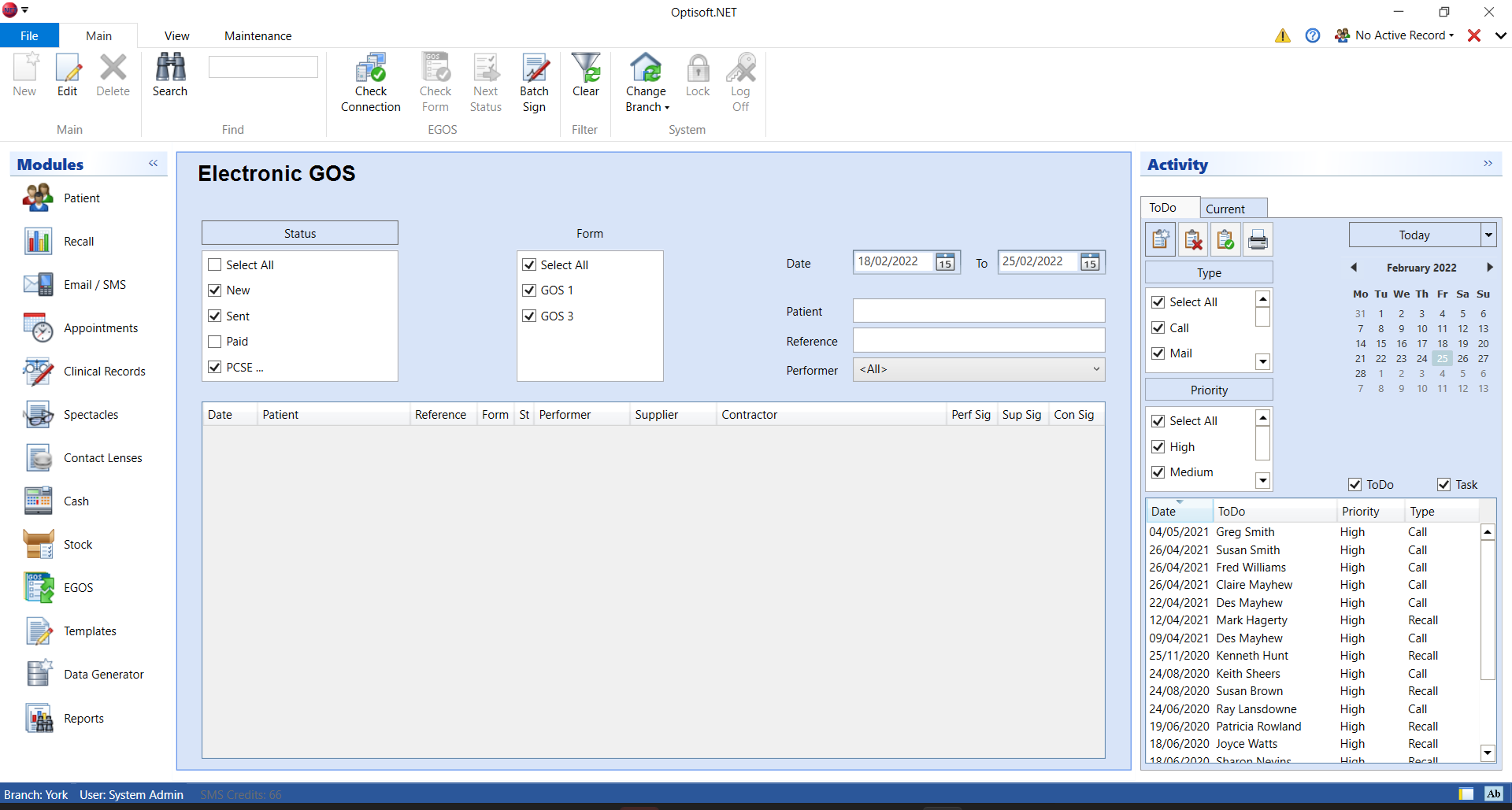
Using the EGOS Module
Creating an EGOS Form
Find out how to create a EGOS form within Optisoft.NET by clicking the link below.
Submitting an EGOS Form
After creating a form, you will need to submit it to PCSE. Click the link below to find out how.
Batch Signing EGOS Forms
To aid with the volume of forms, Optisoft.NET allows you to batch sign the EGOS forms for the Performer, Contractor and Supplier.
Setting Up the EGOS Module
Before you can successfully use the EGOS Module, some set up is required. Whilst some setup is required by Optisoft staff, you can do some of the setup yourself.