Difference between revisions of "How to do a Refund"
From Optisoft
| Line 9: | Line 9: | ||
*Start by finding the relevant patient record in the Patient module, or, if the transaction you are trying to refund was an anonymous one, clear the active patient. | *Start by finding the relevant patient record in the Patient module, or, if the transaction you are trying to refund was an anonymous one, clear the active patient. | ||
*Go to the Cash module. | *Go to the Cash module. | ||
| − | *In the Summary tab find the relevant Sale transaction that you wish to refund. | + | *In the Summary tab find and select the relevant Sale transaction that you wish to refund. |
*Press the refund button. | *Press the refund button. | ||
*Enter you login details. | *Enter you login details. | ||
| Line 26: | Line 26: | ||
*Go to the Cash module. | *Go to the Cash module. | ||
*Click on the Products tab. | *Click on the Products tab. | ||
| − | *Find the Product you wish to refund. | + | *Find the Product you wish to refund and select it. |
*Click the Refund button. | *Click the Refund button. | ||
*Enter you login details. | *Enter you login details. | ||
Revision as of 14:19, 20 May 2019
There are 2 types of Refund, Transaction or Product.
Transaction Refund
This type of refund will refund all the products on the original transaction. To do a Transaction Refund, you need to do the following:
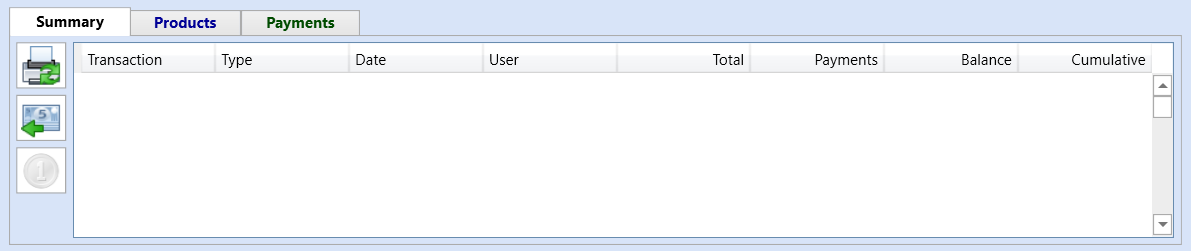
- Start by finding the relevant patient record in the Patient module, or, if the transaction you are trying to refund was an anonymous one, clear the active patient.
- Go to the Cash module.
- In the Summary tab find and select the relevant Sale transaction that you wish to refund.
- Press the refund button.
- Enter you login details.
- Enter a Reason as to why you are refunding the transaction.
- Click on the Payment Type that you wish to use on the refund.
- Click Sale in the toolbar.
- Confirm the transaction.
Product Refund
This type of refund will only refund one, or a selection, of particular products. To do a Product Refund, you need to do the following:
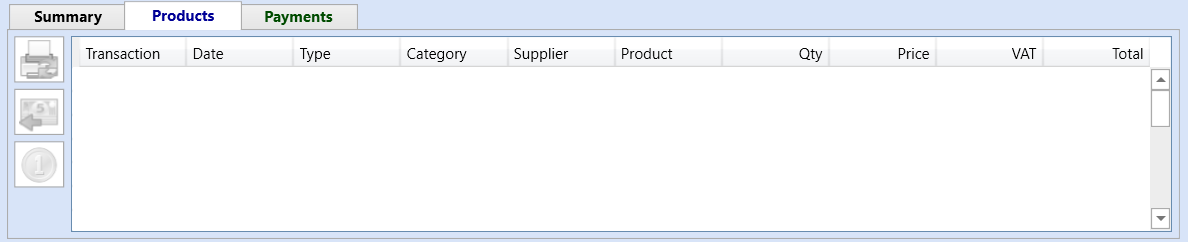
- Start by finding the relevant patient record in the Patient module, or, if the transaction you are trying to refund was an anonymous one, clear the active patient.
- Go to the Cash module.
- Click on the Products tab.
- Find the Product you wish to refund and select it.
- Click the Refund button.
- Enter you login details.
- Enter a Reason as to why you are refunding the transaction.
- If necessary, find the next product you wish to refund, click the refund button, enter a reason and repeat for as many products as required.
- Click on the Payment Type that you wish to use on the refund.
- Click Sale in the toolbar.
- Confirm the transaction.
It is worth pointing out that in either process, once you have the refund items listed in the Products grid, you can change the price to give a partial refund. The price that you enter should be the amount that you are refunding.