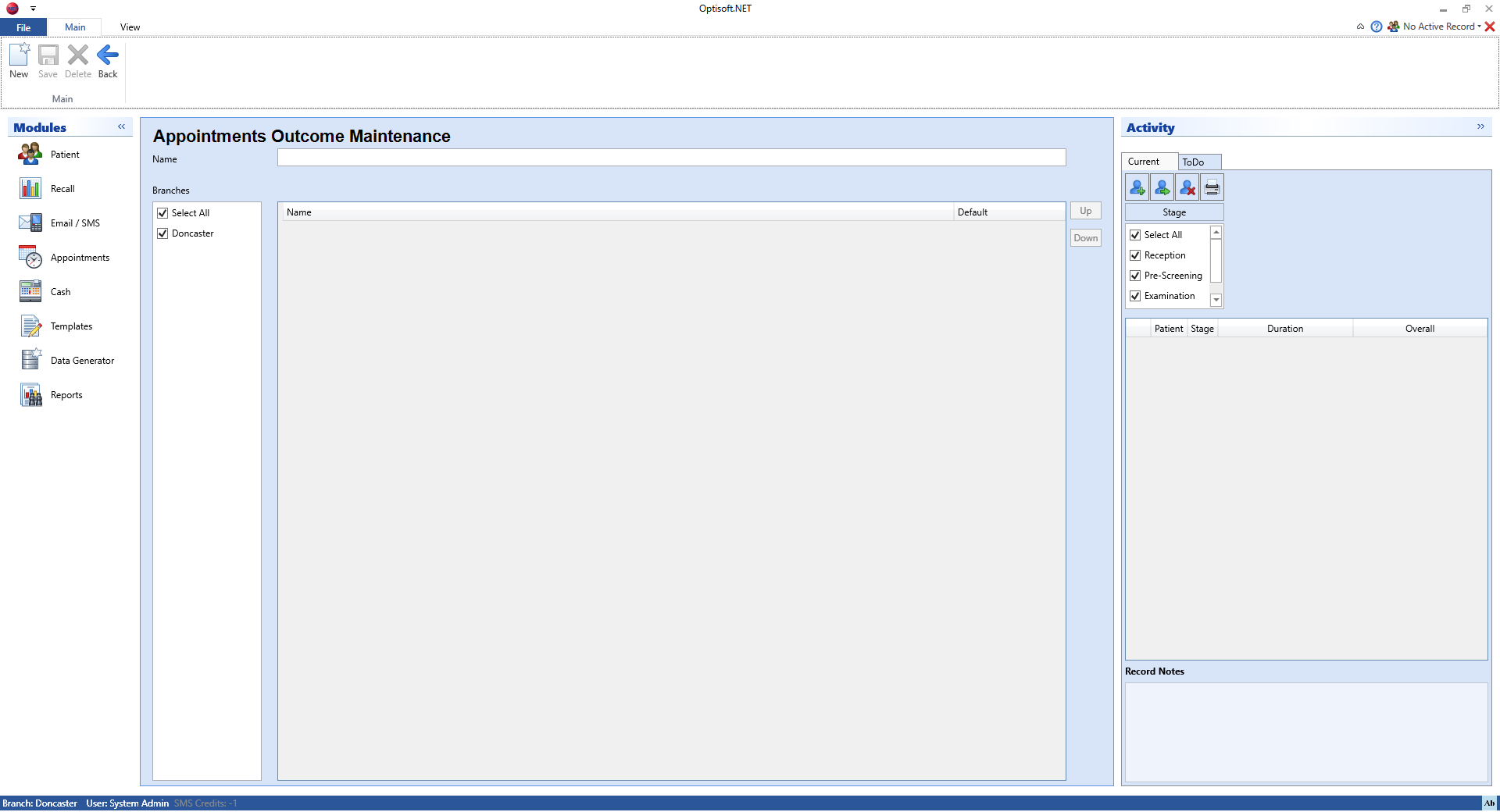Difference between revisions of "Maintaining the Appointments Module"
From Optisoft
| Line 1: | Line 1: | ||
__TOC__ | __TOC__ | ||
==Diaries== | ==Diaries== | ||
| + | Diaries form the base of the appointment module. You will get a column in the appointment module for each diary that is entered into Diary Maintenance. Diaries are originally designed to be rooms or areas, but can be used to resemble anything that requires appointments. | ||
| + | |||
<center>[[image:AppointmentsDiaries.png|border|700px]]</center> | <center>[[image:AppointmentsDiaries.png|border|700px]]</center> | ||
| + | |||
| + | To enter a diary follow the below procedure: | ||
| + | *Click on the Appointments module | ||
| + | *Click the Maintenance tab in the ribbon and then the Diary button | ||
| + | *Select the necessary Branch and enter a Name for your Diary | ||
| + | *Take the tick out of the days that are not necessary for this Diary. | ||
| + | *Click Save and then Back, or use the Auto Save feature. | ||
==Types== | ==Types== | ||
Revision as of 15:00, 10 November 2017
Contents
Diaries
Diaries form the base of the appointment module. You will get a column in the appointment module for each diary that is entered into Diary Maintenance. Diaries are originally designed to be rooms or areas, but can be used to resemble anything that requires appointments.
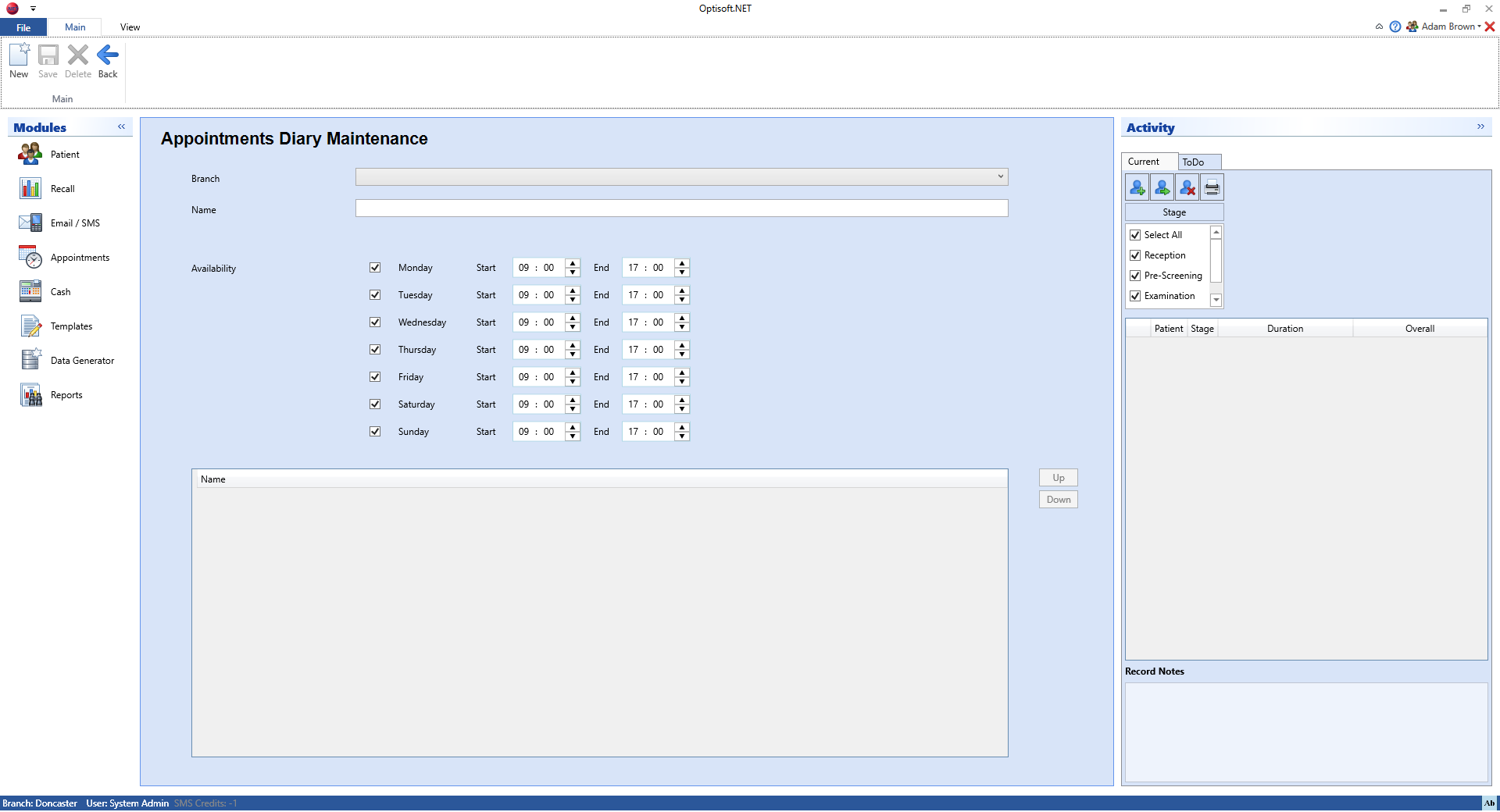
To enter a diary follow the below procedure:
- Click on the Appointments module
- Click the Maintenance tab in the ribbon and then the Diary button
- Select the necessary Branch and enter a Name for your Diary
- Take the tick out of the days that are not necessary for this Diary.
- Click Save and then Back, or use the Auto Save feature.
Types
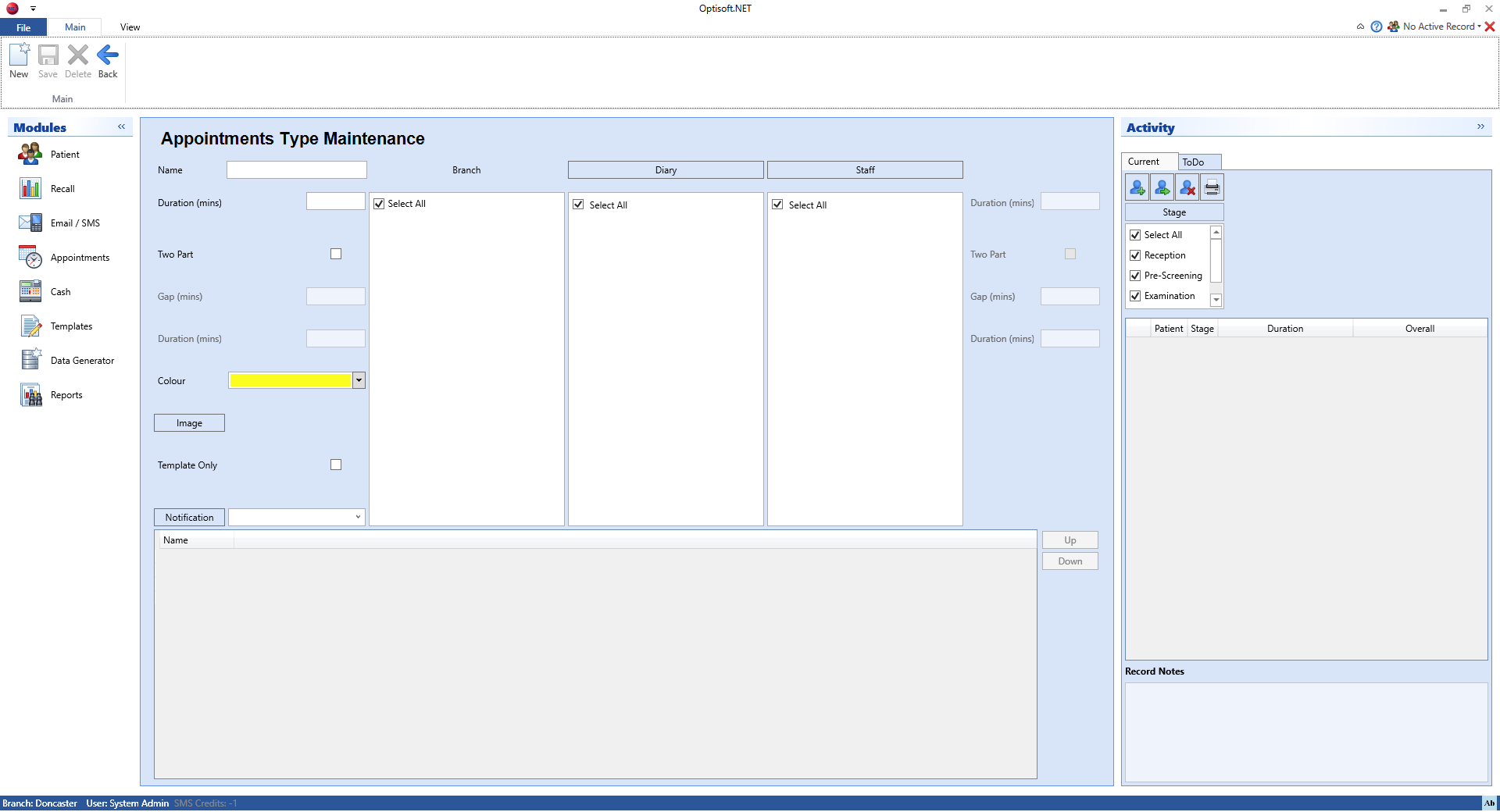
Event Types
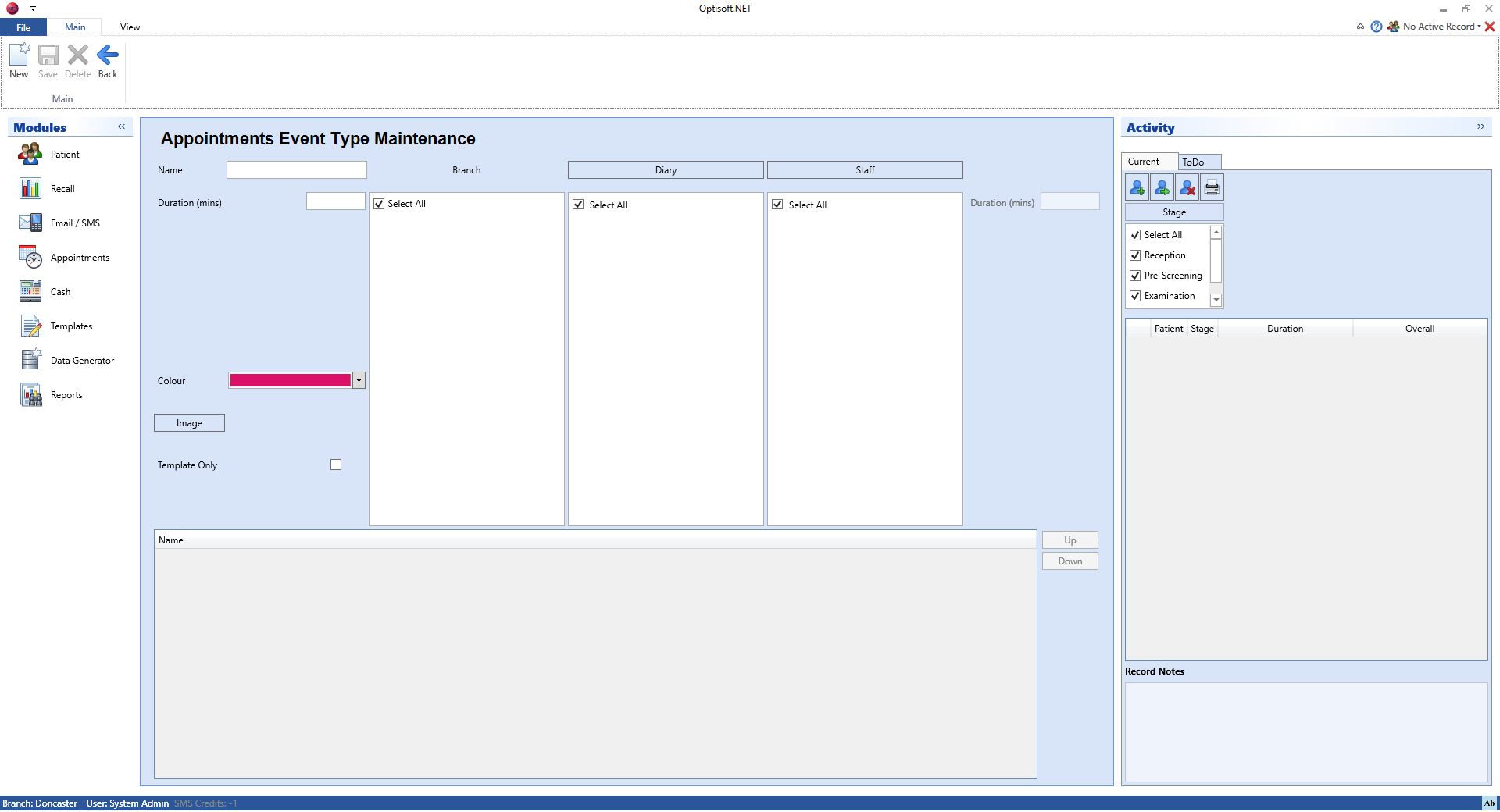
Templates
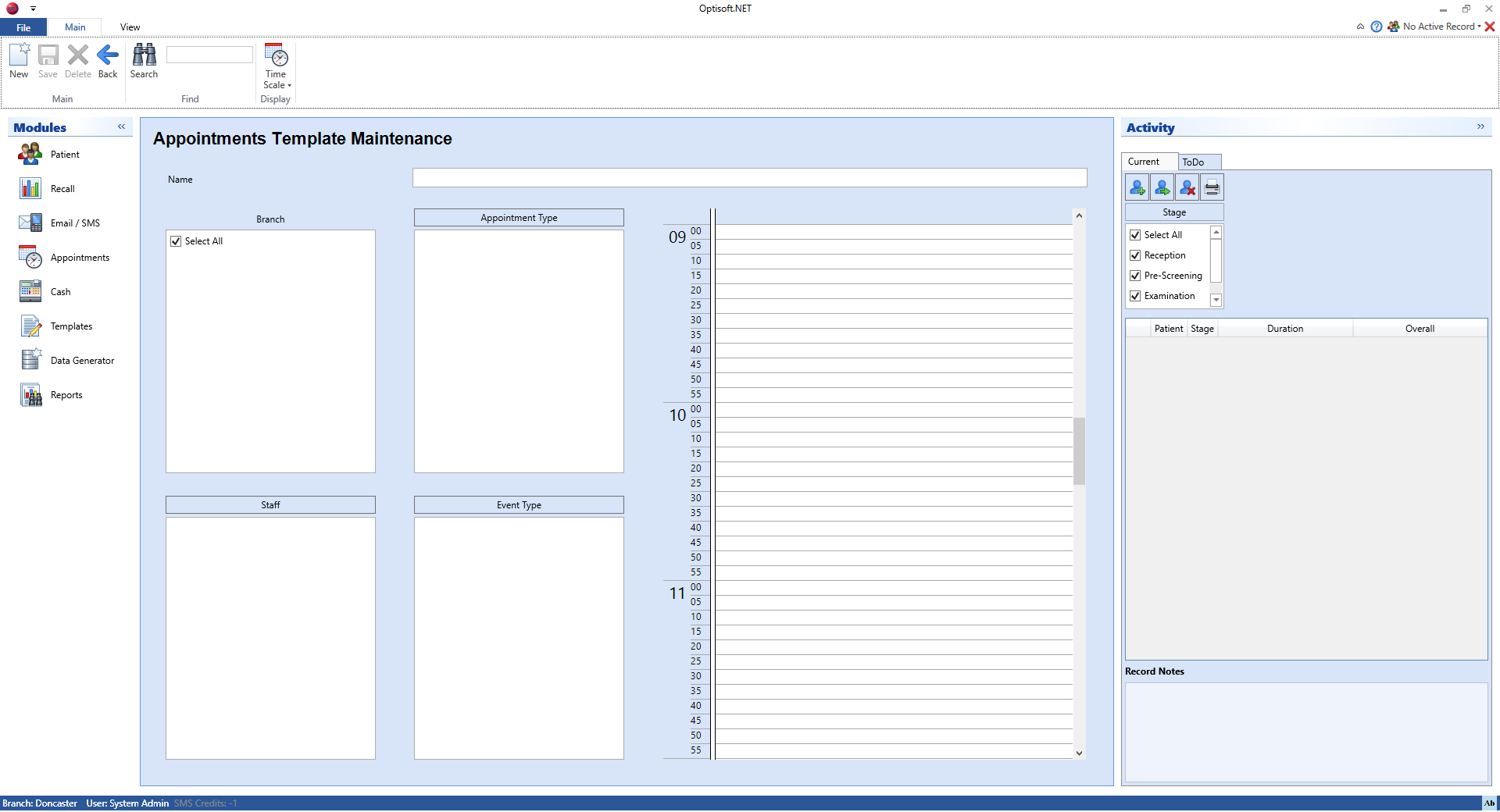
Diary Scheduling
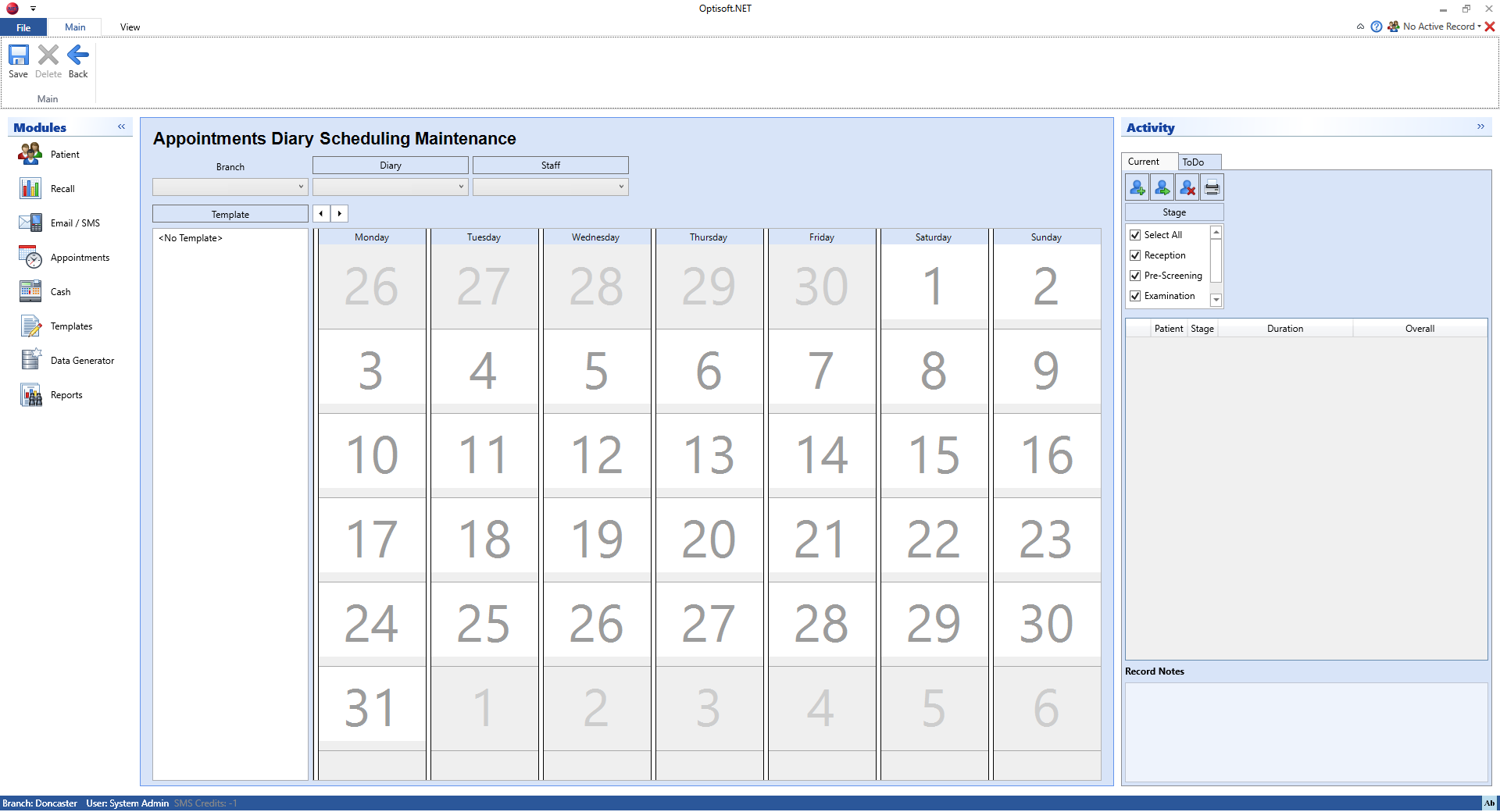
Notifications
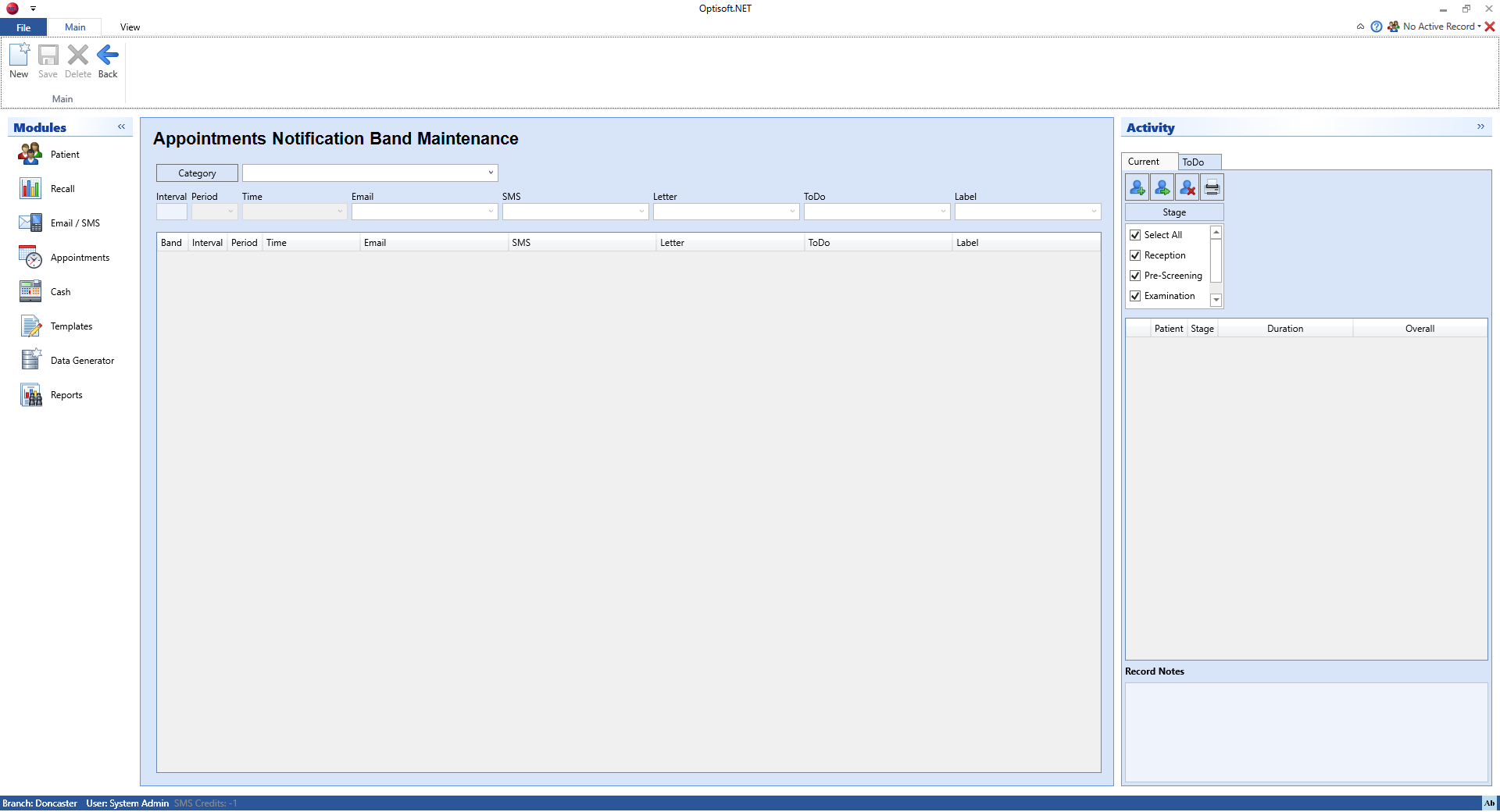
Sources
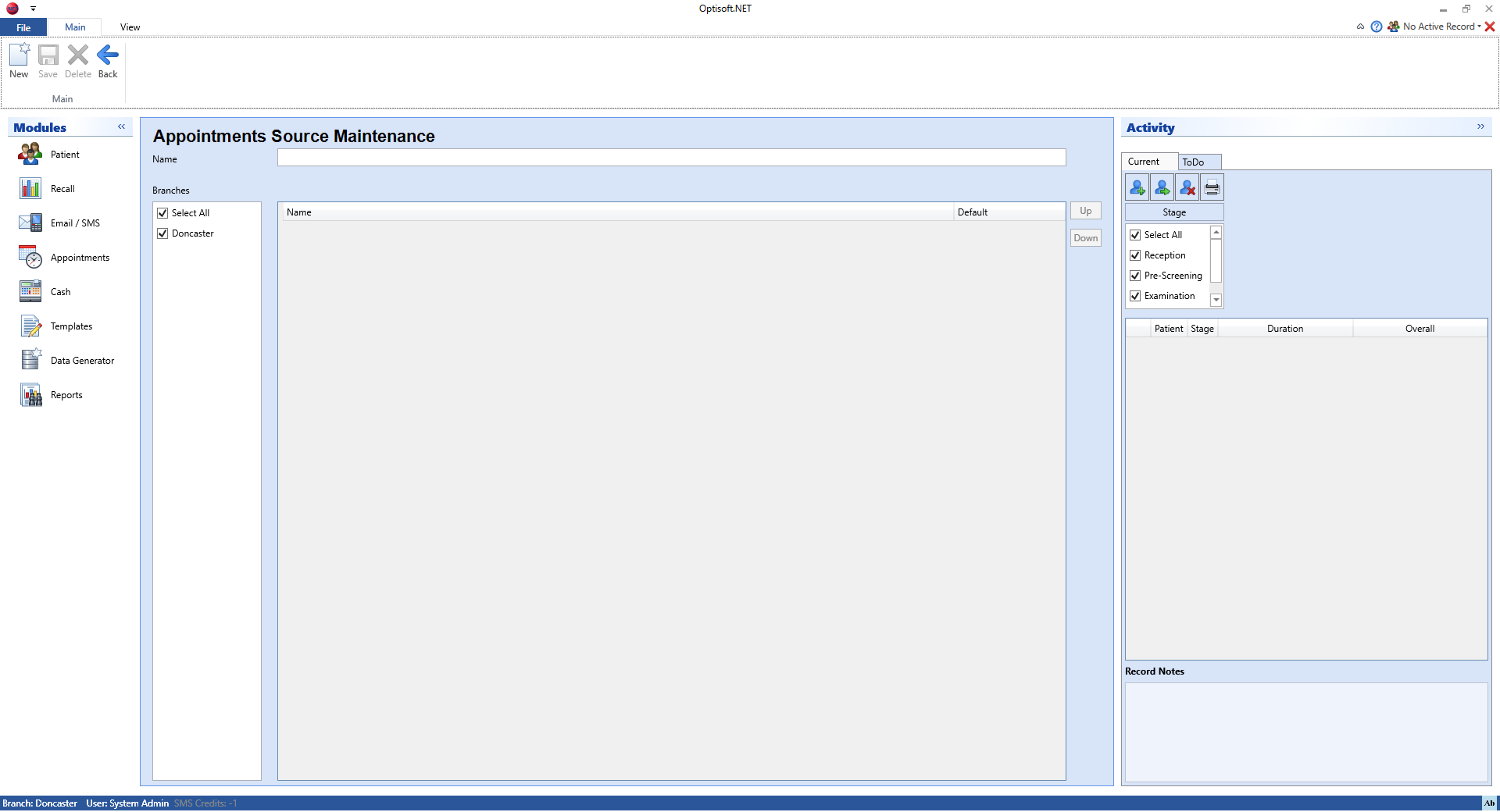
Reasons
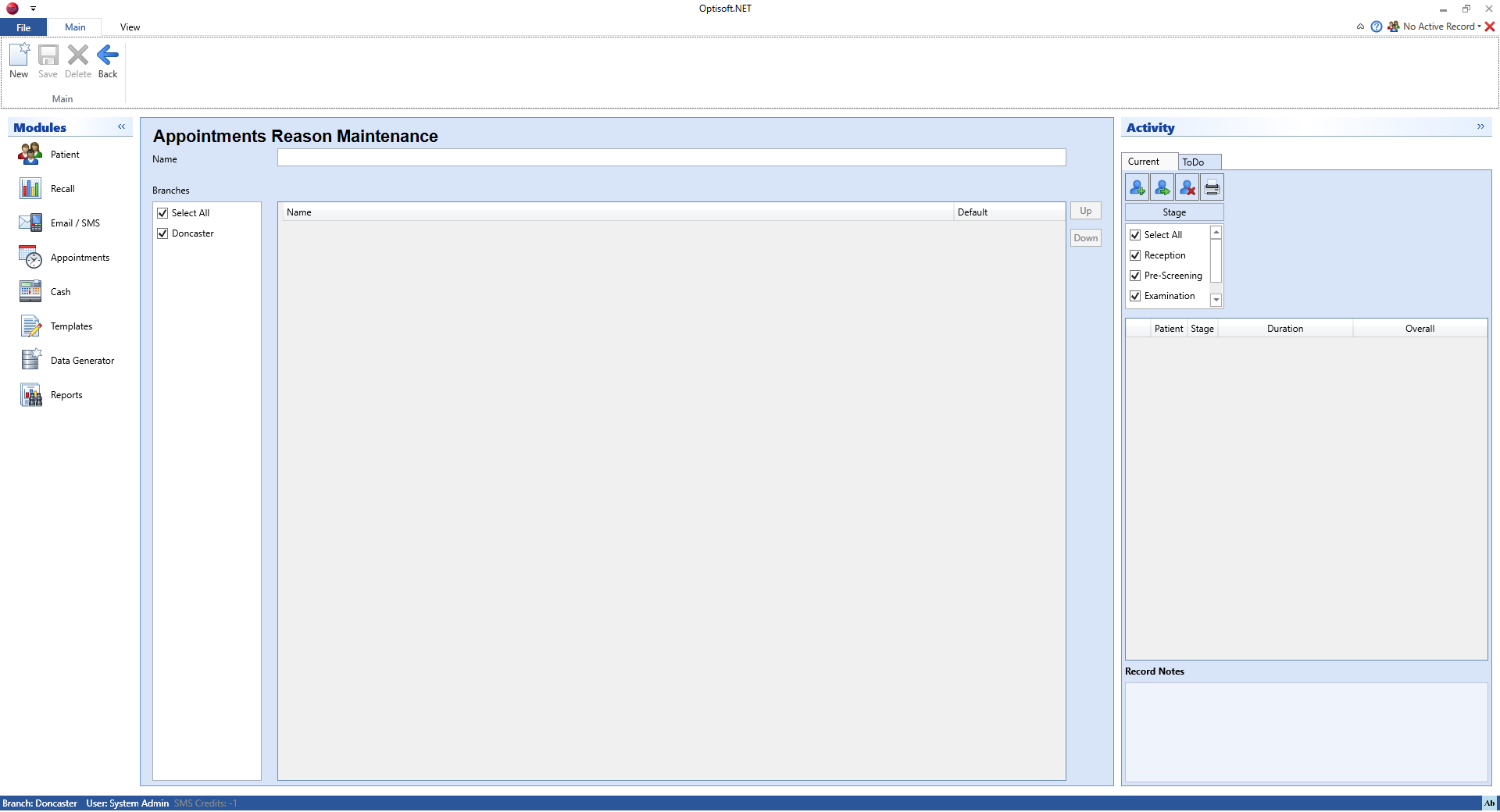
Status
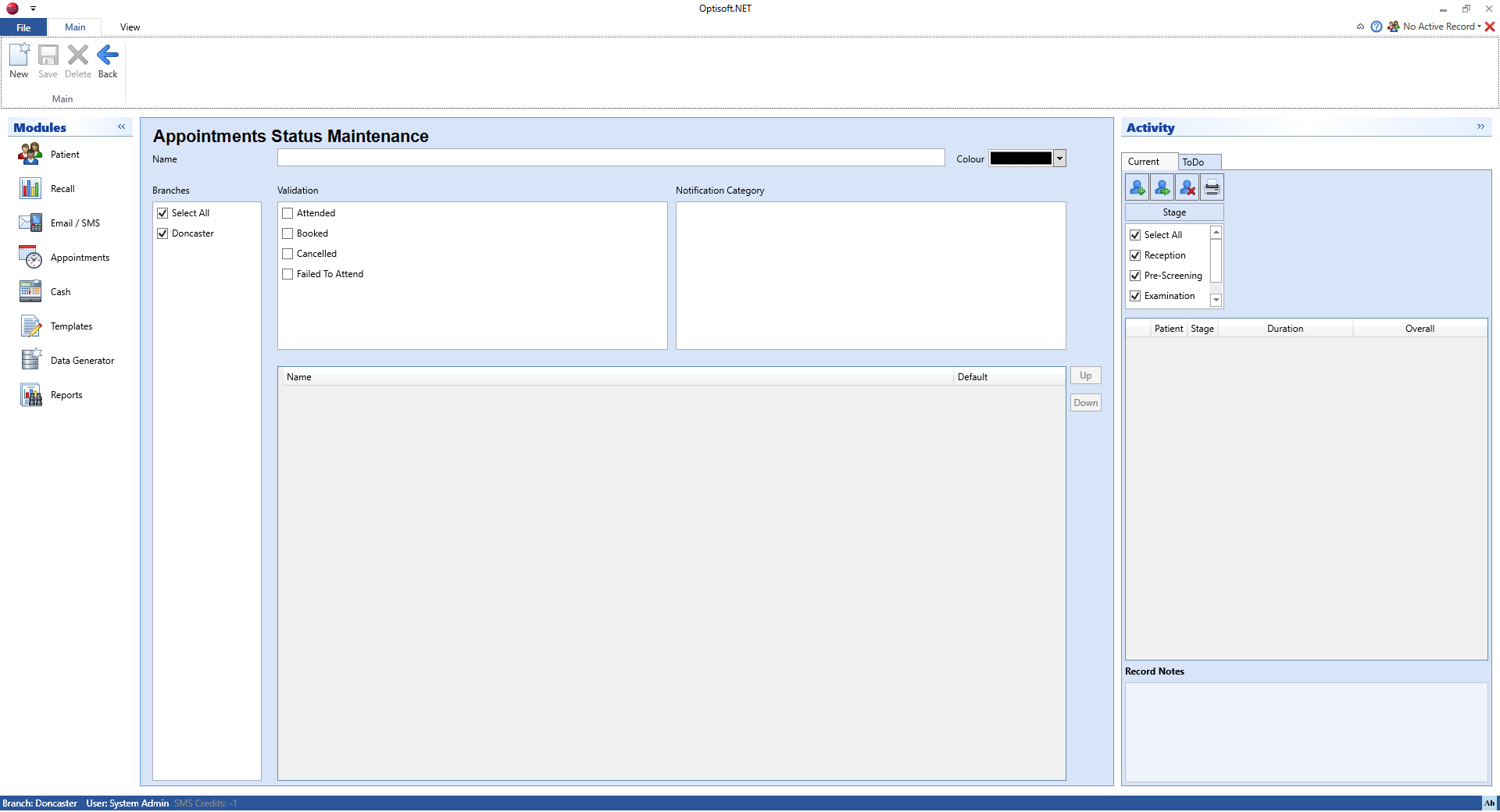
Outcomes