Difference between revisions of "Patients"
| Line 44: | Line 44: | ||
'''[[Prescription Tab]]''' | '''[[Prescription Tab]]''' | ||
| + | |||
'''[[Recall Tab]]''' | '''[[Recall Tab]]''' | ||
| + | |||
'''[[Notes Tab]]''' | '''[[Notes Tab]]''' | ||
| + | |||
'''[[Documents Tab]]''' | '''[[Documents Tab]]''' | ||
| + | |||
'''[[Email SMS Tab]]''' | '''[[Email SMS Tab]]''' | ||
| + | |||
'''[[ToDo Tab]]''' | '''[[ToDo Tab]]''' | ||
Revision as of 14:01, 17 November 2014
Contents
This page is currently under construction
Overview
The Records screen is used to manage all information that directly relates to your patients.
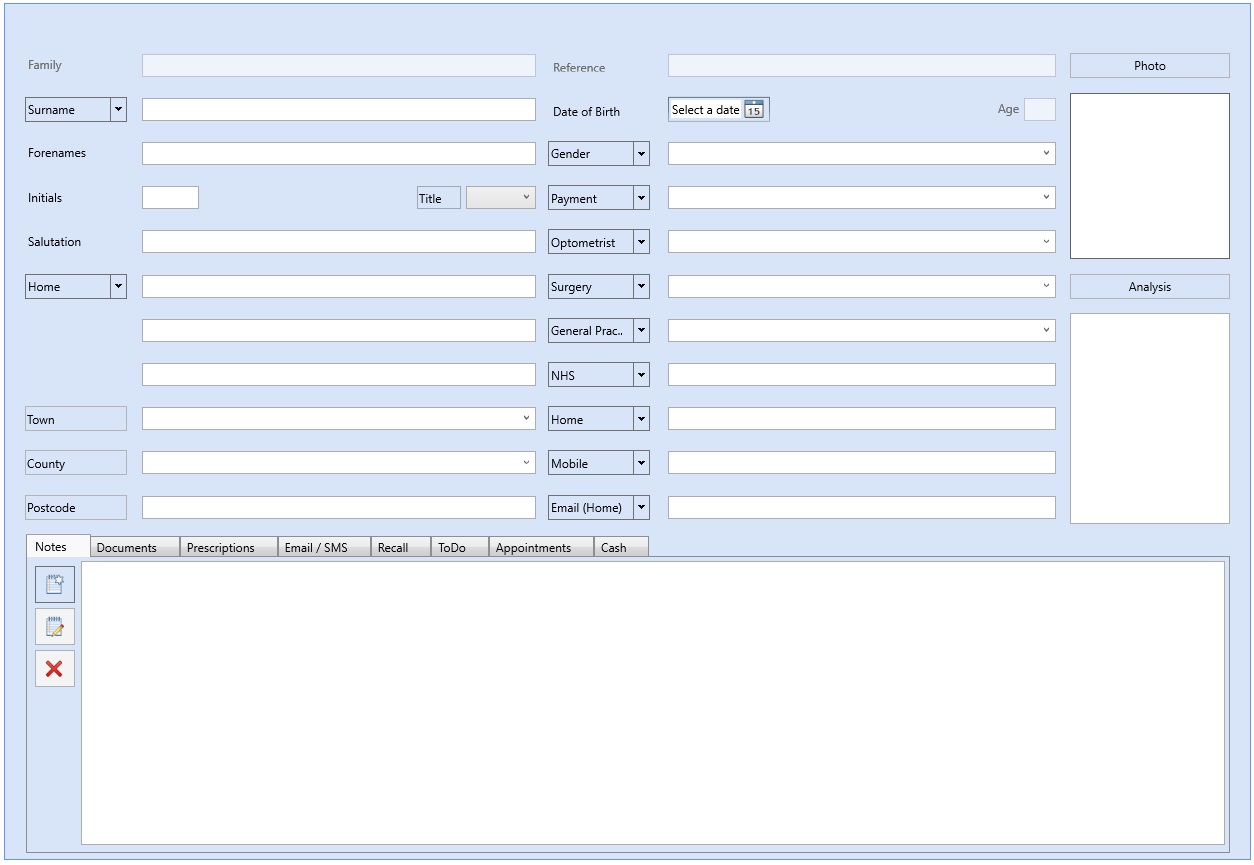
When you open Optisoft.NET it will display a blank record, in the Records Module.
At this point you can either enter a new record, or you can retrieve the details of existing record.
Using the Patients Module
Creating a New Patient
Entering a New Patient into Optisoft.NET is as simple as filling out the Record Form and clicking Save. For further information please select from the options below.
Finding Patients
Optisoft.NET contains an Intelli-Search facility that allows you to search through the entire record data set, without specifying a specific field first.
Alternatively you can simply ask Optisoft.Net to display the full list of patient records.
In both cases the results can then easily be filtered.
Record Information Tab Area
Optisoft.Net features and Information Tab Area, that holds all the information regarding the current selected record. In addition to the information held, the Tab Area allows you to view the patient record at any one time, so you are not constantly clicking between screens.
Setting Up The Patients Module
Some of the details that you will be using in the Patient Records module require some setting up beforehand.
They will also require maintenance during the system’s life, for example Optometrist’s details may change as the practice grows.
All of the Maintenance in Optisoft.NET can be done on the fly, or through the Maintenance Hive on the left of the screen.