Difference between revisions of "Patients"
(→Overview) |
(→Creating a New Patient) |
||
| Line 11: | Line 11: | ||
= Using Patients = | = Using Patients = | ||
== Creating a New Patient == | == Creating a New Patient == | ||
| + | |||
| + | Entering a New Patient into Optisoft.NET is as simple as filling out the Record Form and clicking Save. For further information please select from the options below. | ||
[[Adding a Patient Record|Adding a Patient Record]] | [[Adding a Patient Record|Adding a Patient Record]] | ||
Revision as of 16:22, 6 November 2014
Contents
Overview
The Records screen is used to manage all information that directly relates to your patients.
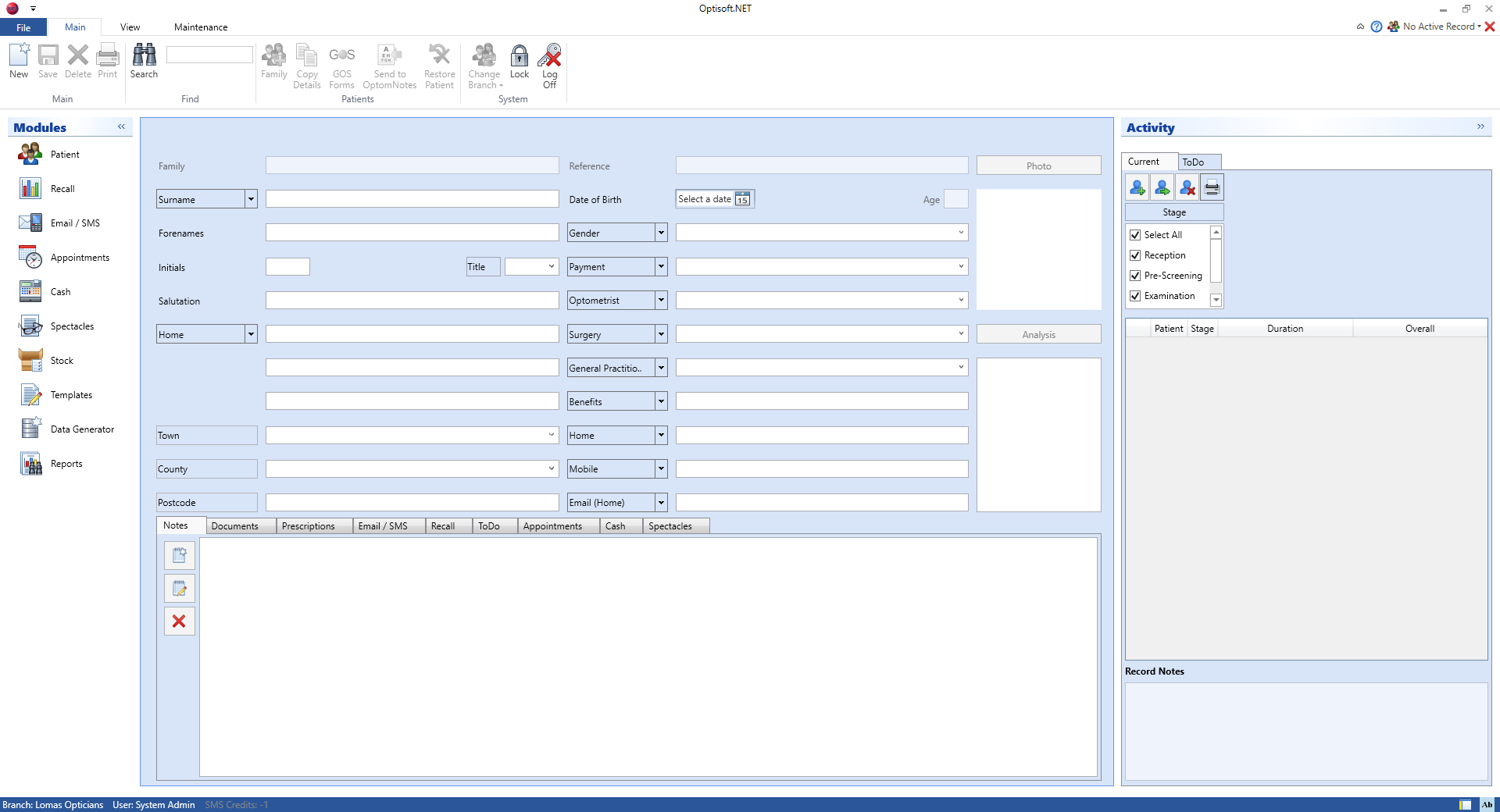
When you open Optisoft.NET it will display a blank record, in the Records Module.
At this point you can either enter a new record, or you can retrieve the details of existing record.
Using Patients
Creating a New Patient
Entering a New Patient into Optisoft.NET is as simple as filling out the Record Form and clicking Save. For further information please select from the options below.
Finding Patients
Setting Up The Patients Module
Some of the details that you will be using in the Patient Records module require some setting up beforehand.
They will also require maintenance during the system’s life, for example optometrist’s details may change as the practice grows.
All of the Maintenance in Optisoft.NET can be done on the fly, or through the Maintenance Hive on the left of the screen.